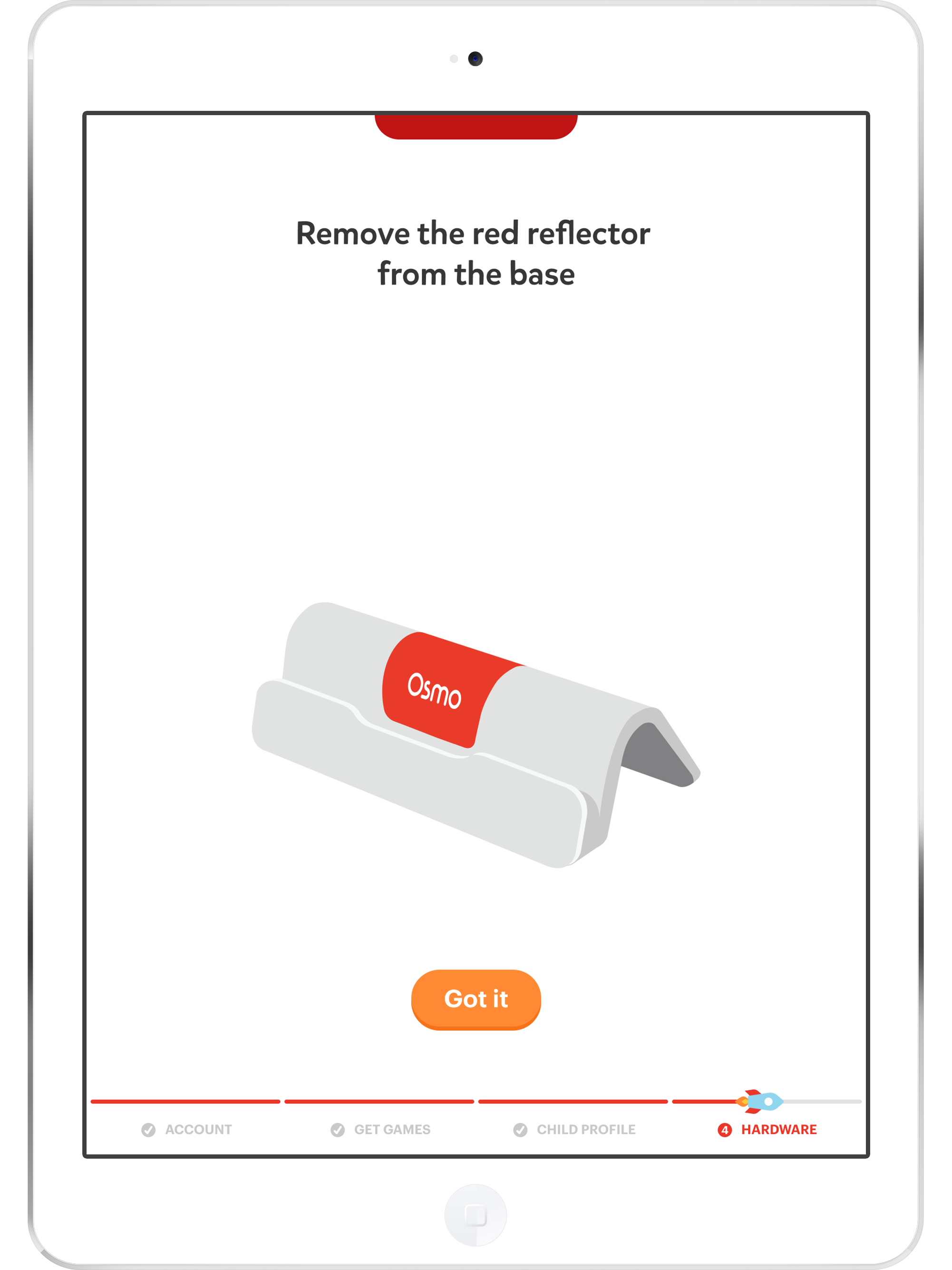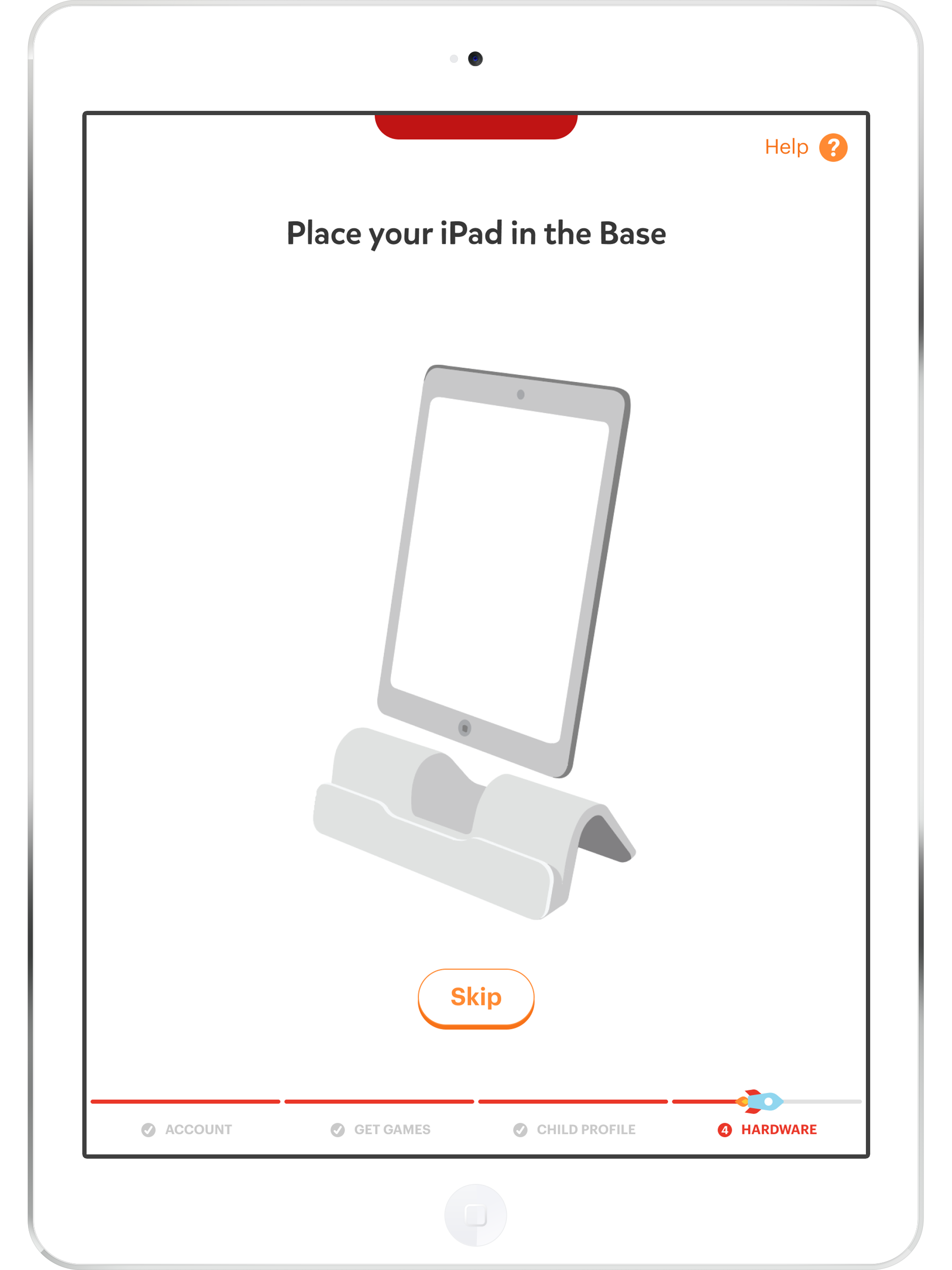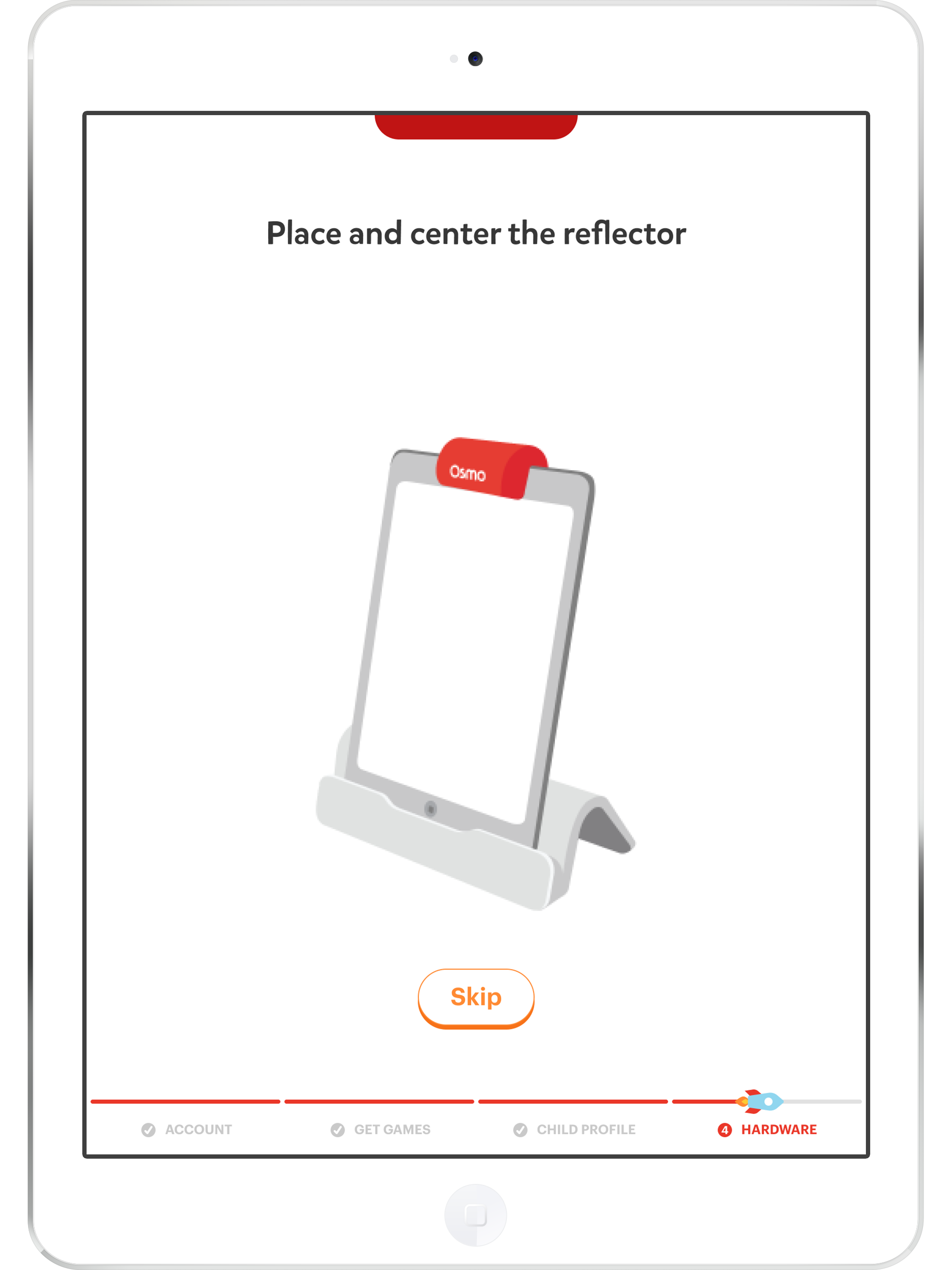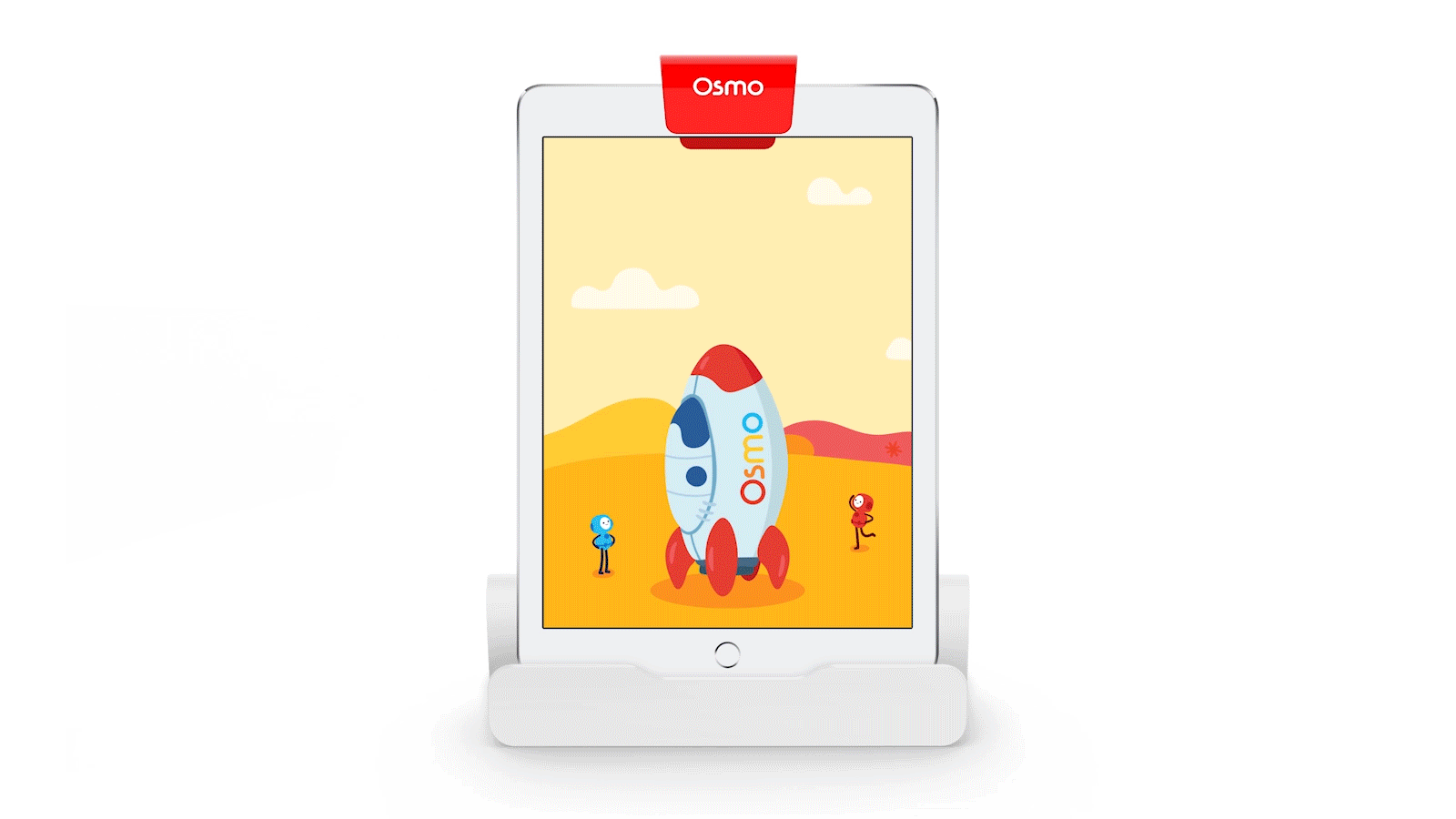Osmo User Onboarding
Streamlining the Setup Process from Unboxing to Gameplay
OBJECTIVE
Redesign the Osmo user onboarding experience to make it more clear, efficient, and effective.
Onboarding in this case is defined as everything before starting gameplay. This includes unboxing the product, creating an Osmo account, downloading game apps, and setting up hardware. This does not include the actual steps on how to play a game.
PROJECT GOALS & KEY METRICS
Create a frustration-free onboarding experience that allows children to play their games in less time / reduce time and friction from unboxing to play; positive feedback about the onboarding experience; fewer customer service help desk tickets
Increase the number of users who sign up for an Osmo account / have more users create accounts immediately or within the first 7 days
Help users get as much value and engagement out of their purchase / guide users to recommended games based on age and interest; complete all game downloads included with product
INITIAL RESEARCH & INSIGHTS
We worked together with the research agency Smarty Pants who conducted 75-minute interviews with 19 users going through the existing onboarding experience across a variety of Osmo products, providing a number of insights throughout the process:
parents are often distracted when setting up Osmo (mainly due to their child being present during unboxing)
instructions are easily missed both from the physical packaging and digital product
too many steps contribute to a lengthy process, with the time to complete setup ranging anywhere from 15 to 45 minutes
parents have a lack of understanding on what the end goal is and where they are at within the onboarding process; only the “finish-line” only becomes clear once they’ve reached it
USERFLOW EXPLORATION
Given these insights, I tested a couple of different userflows to help address these issues.
Dual-device approach: utilizing the Osmo Parent app as a way to help parents complete a portion of the setup process on their mobile phone, leaving the tablet free for the child to use. Through this approach, parents could also potentially set up products ahead of time and utilize notifications or reminders from the Osmo Parent app.
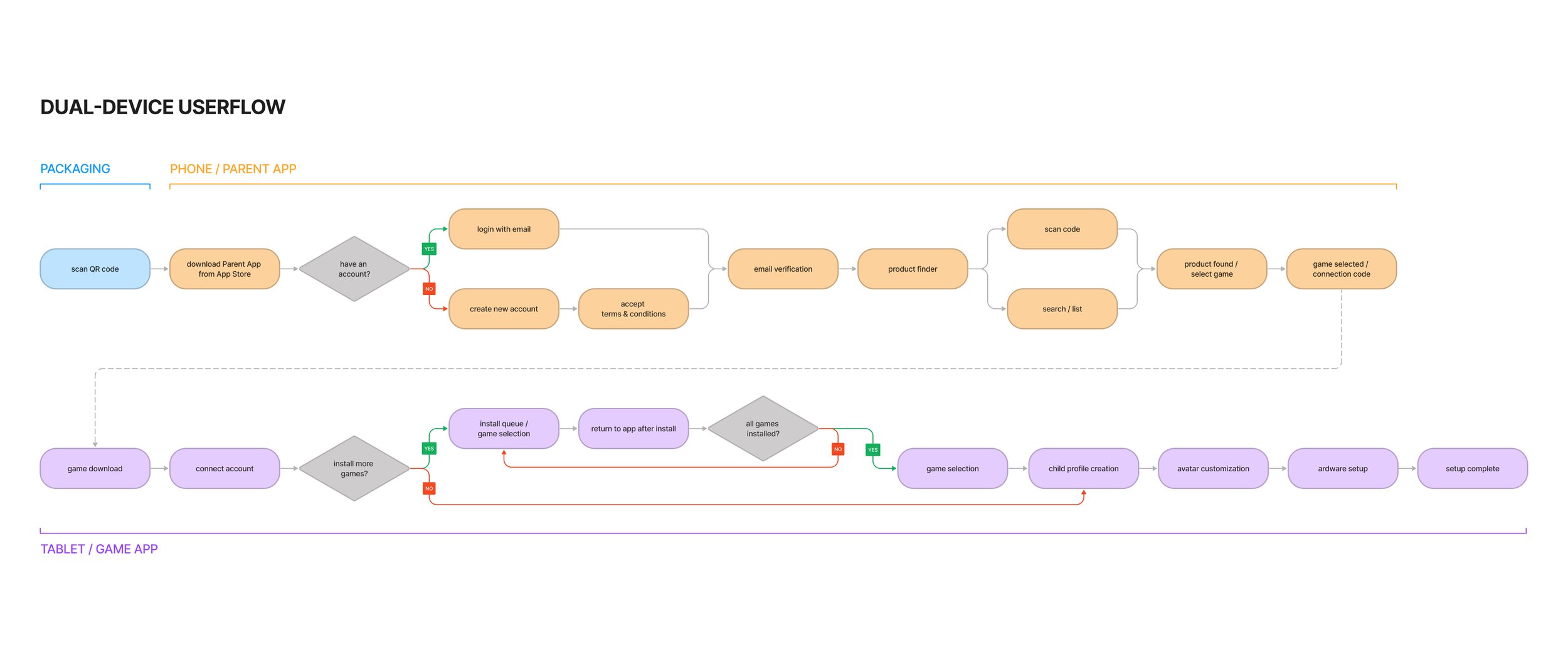
Single-device approach: keep the majority of the onboarding flow on the same device. With the absence of the Osmo Parent app in this case, we had the opportunity to have users scan a SKU specific QR code which helps eliminate a few steps.
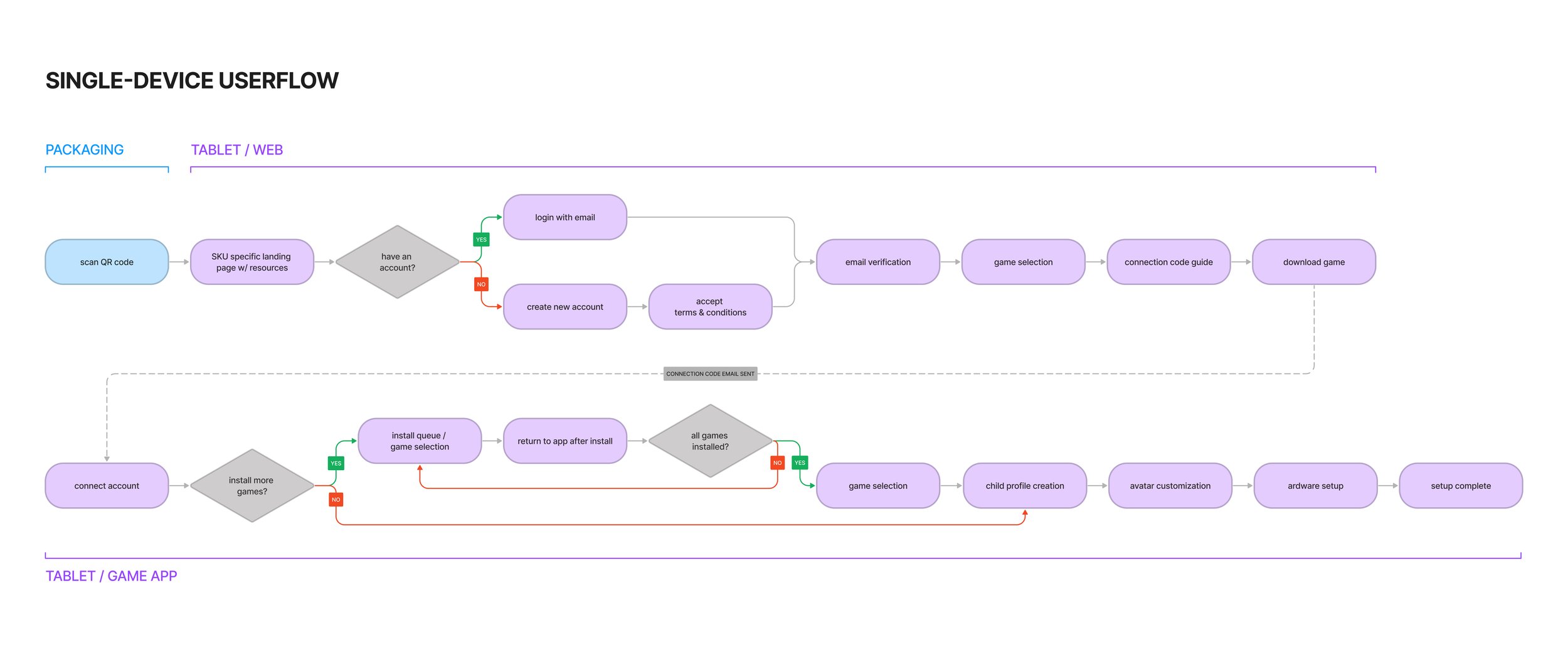
After creating more robust wireframes of each of these userflows, I conducted user-tests / interviews with 9 parents (along with their child) via Zoom meetings. Mock products were sent to the users, QR codes from packaging pointed to online prototypes, and emails were staged and sent from my end once triggered. Tests covered multiple SKUs including multi-game and single-game products, with iterations on the flows as necessary. I used a “think aloud” protocol where users would explain exactly what they were doing and what they were feeling throughout the process.
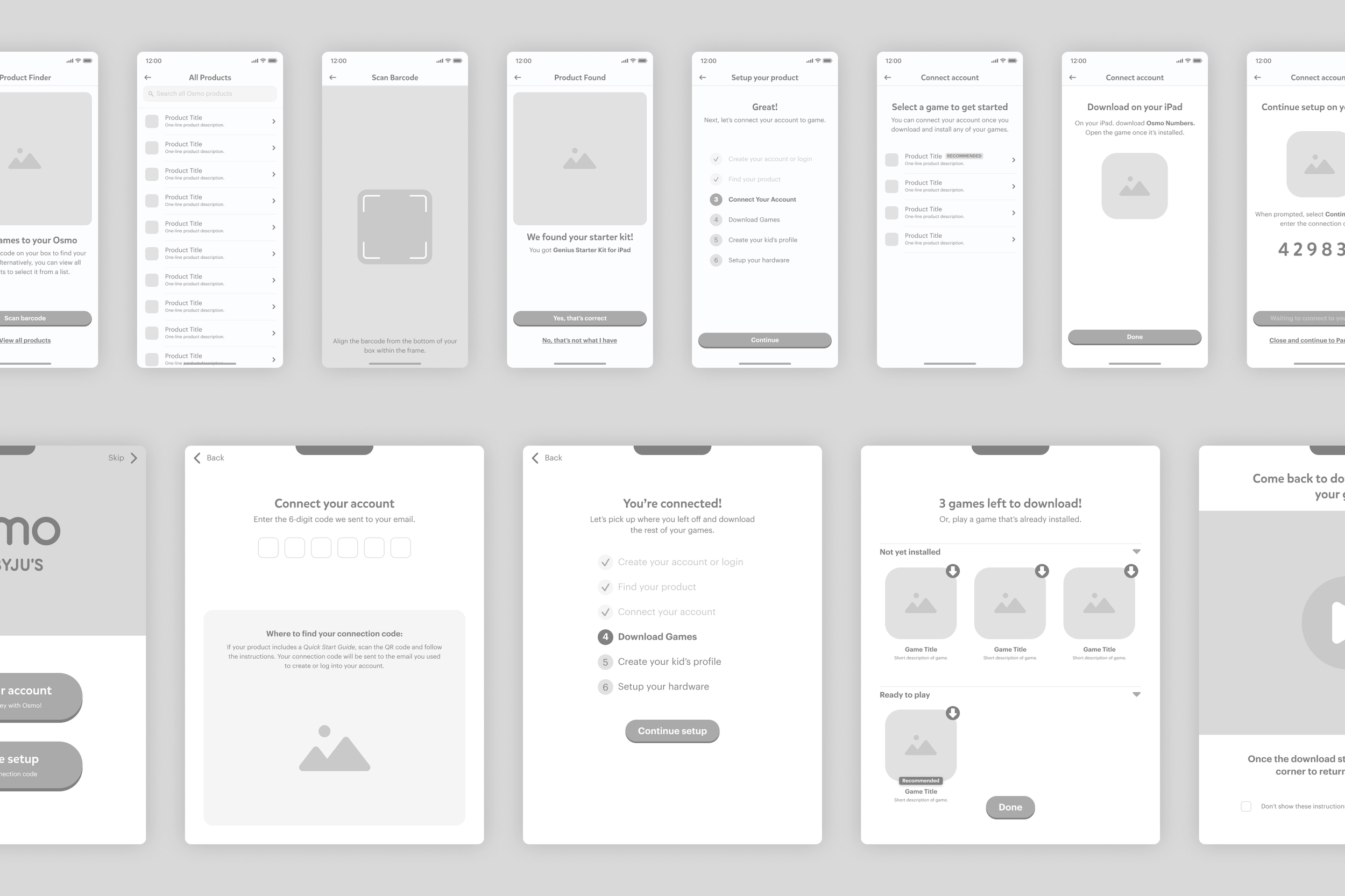
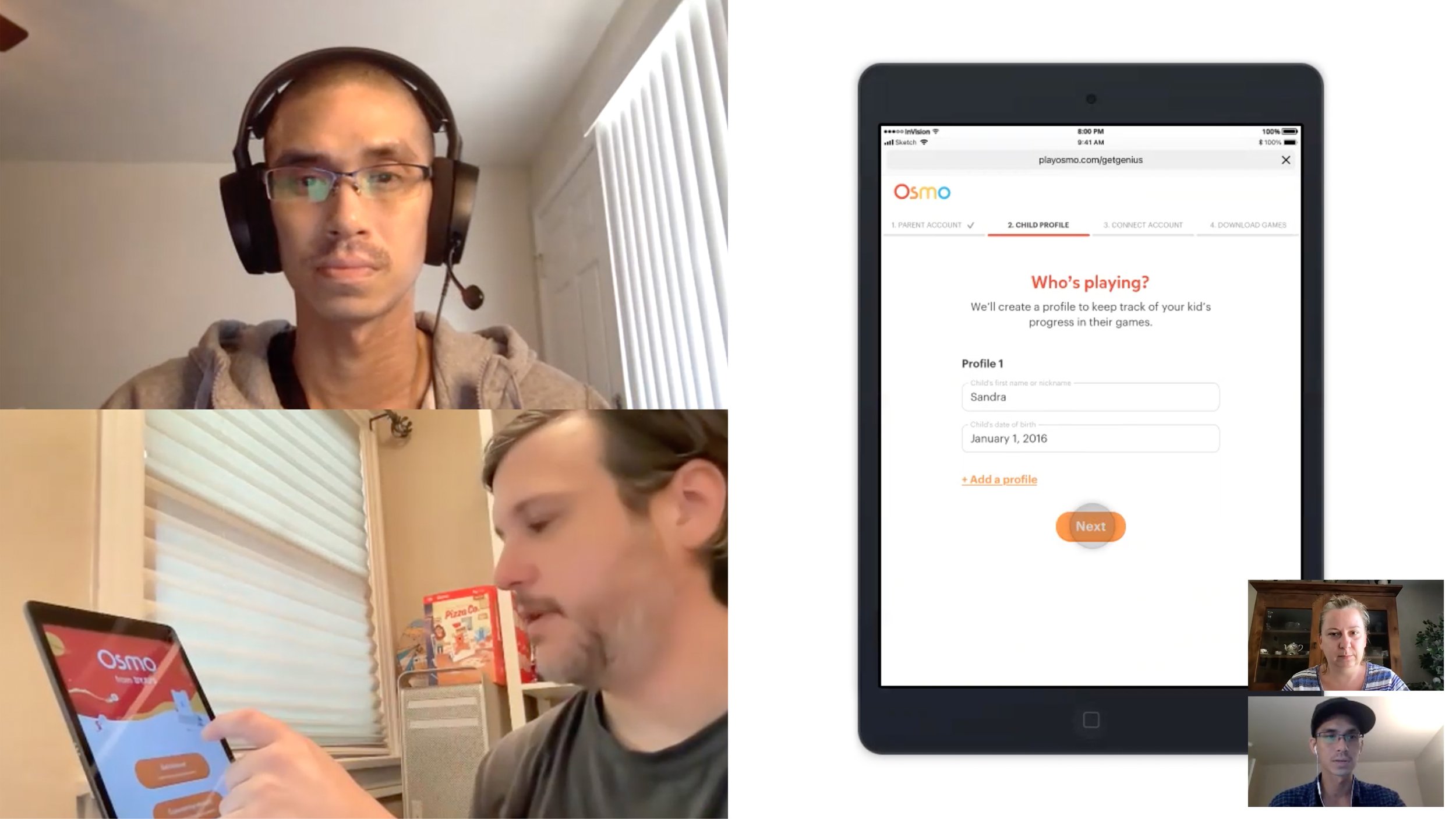
After testing, I gained a number of new insights:
most parents favored the single-device approach as switching between two different devices felt a bit awkward and confusing; they preferred this approach due to its simplicity, although some still used their phones specifically to get the connection code from the email
users who preferred the dual-device approach were those who owned Osmo products and were already familiar with the general set up process
a majority of users (feeling pressed for time with their kid anxious to get right to playing) preferred to only download one game at time, and would rather set up the additional games at a later time on their own
given that the set up process was a parent-heavy task, the parents (and children) appreciated the included activities within the packaging, although sometimes it was missed completely depending on how the box was unpacked
the time to set up and start playing Osmo games were reduced significantly—users were getting to gameplay within 5–10 minutes (as opposed to 15–45 from the previous experience)
Design
The existing onboarding journey was composed of different parts created by multiple designers, so I had the opportunity to bring more consistency to the brand & UI by building upon design systems which I had established for Osmo’s eCommerce website.
Another consideration that came as a part of this project was to see how to capture more of the fun & magic from Osmo brand—with that in mind, I included various illustrations and animations to help add more life and character to the set up process.
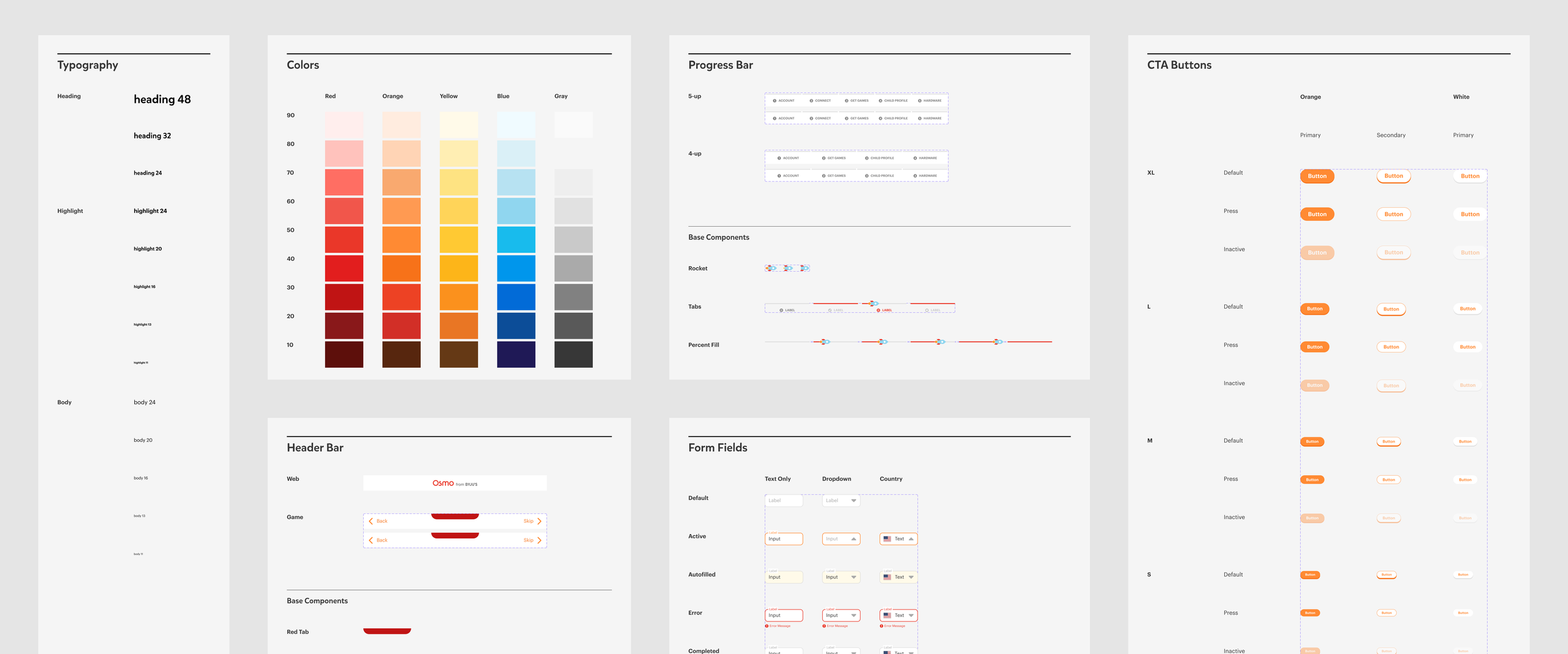
Packaging Insert
Having the QR code lead to a SKU specific landing page eliminated user error and the extra step of searching for a specific product. This also helped us to create a scalable system in the case any updates were needed to be made to the onboarding process in the future.
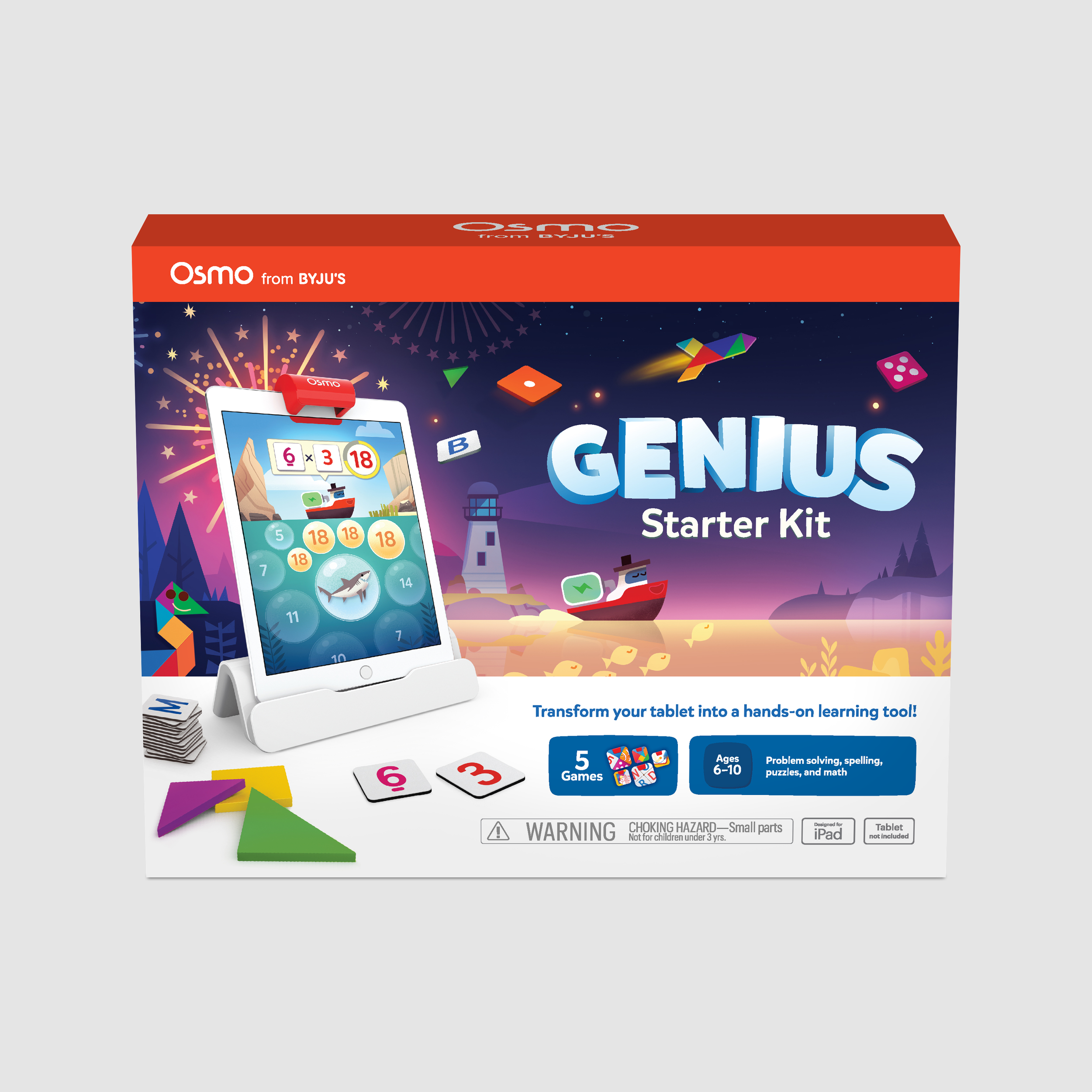
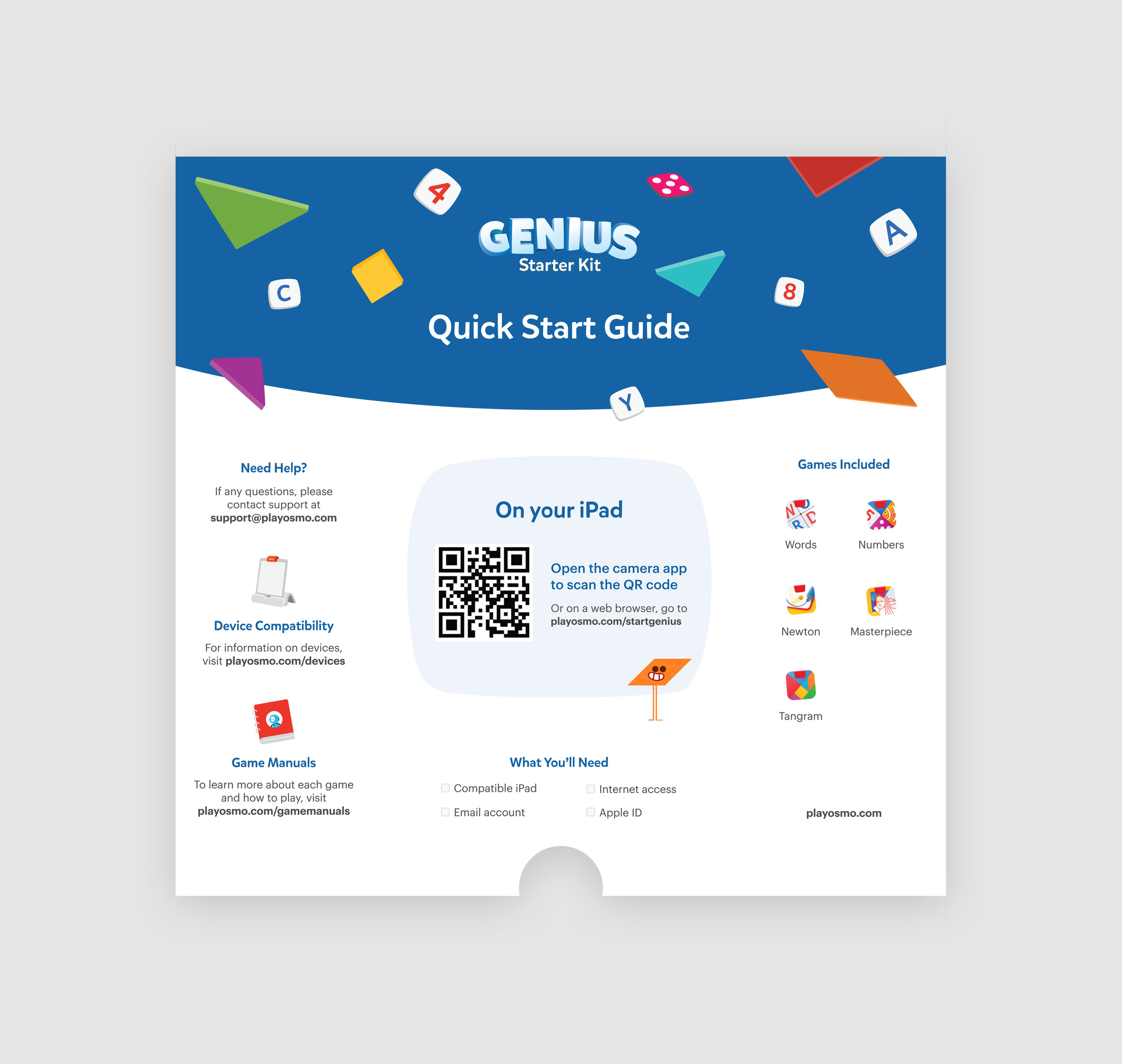
Landing Page & Setup Outline
The landing page provided the same resources as provided on the packaging insert, should users happen to miss it. The setup outline helped users to understand the entirety of the process, while the progress bar on the bottom ensured users knew exactly how much of the setup process was left to complete.
Since the parents would be setting up with the device all the way up to the child profile / avatar customization section, we included a “find the hidden object” activity within the packaging tray that could keep kids of various ages occupied until the parent was ready for them to play.
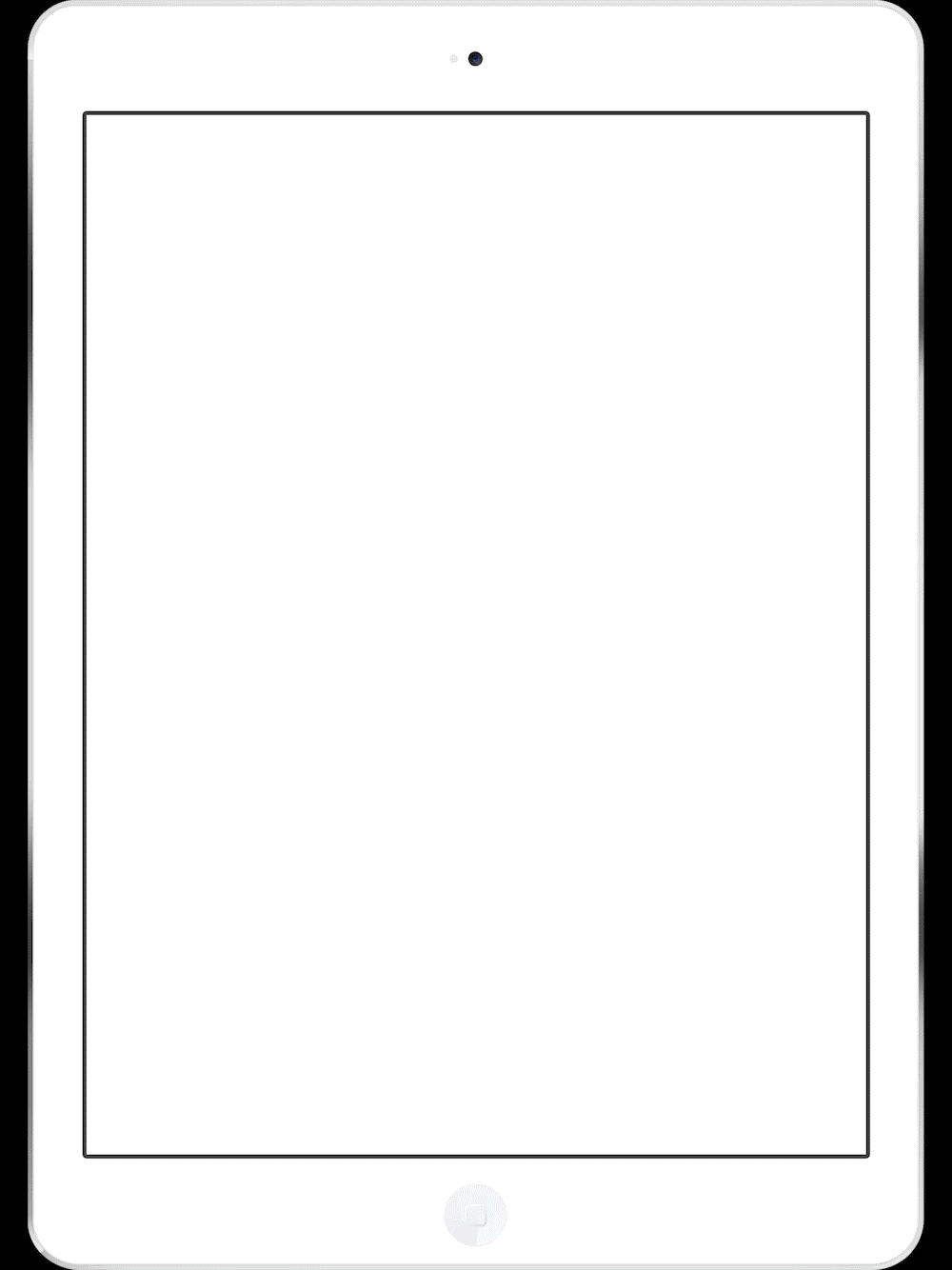
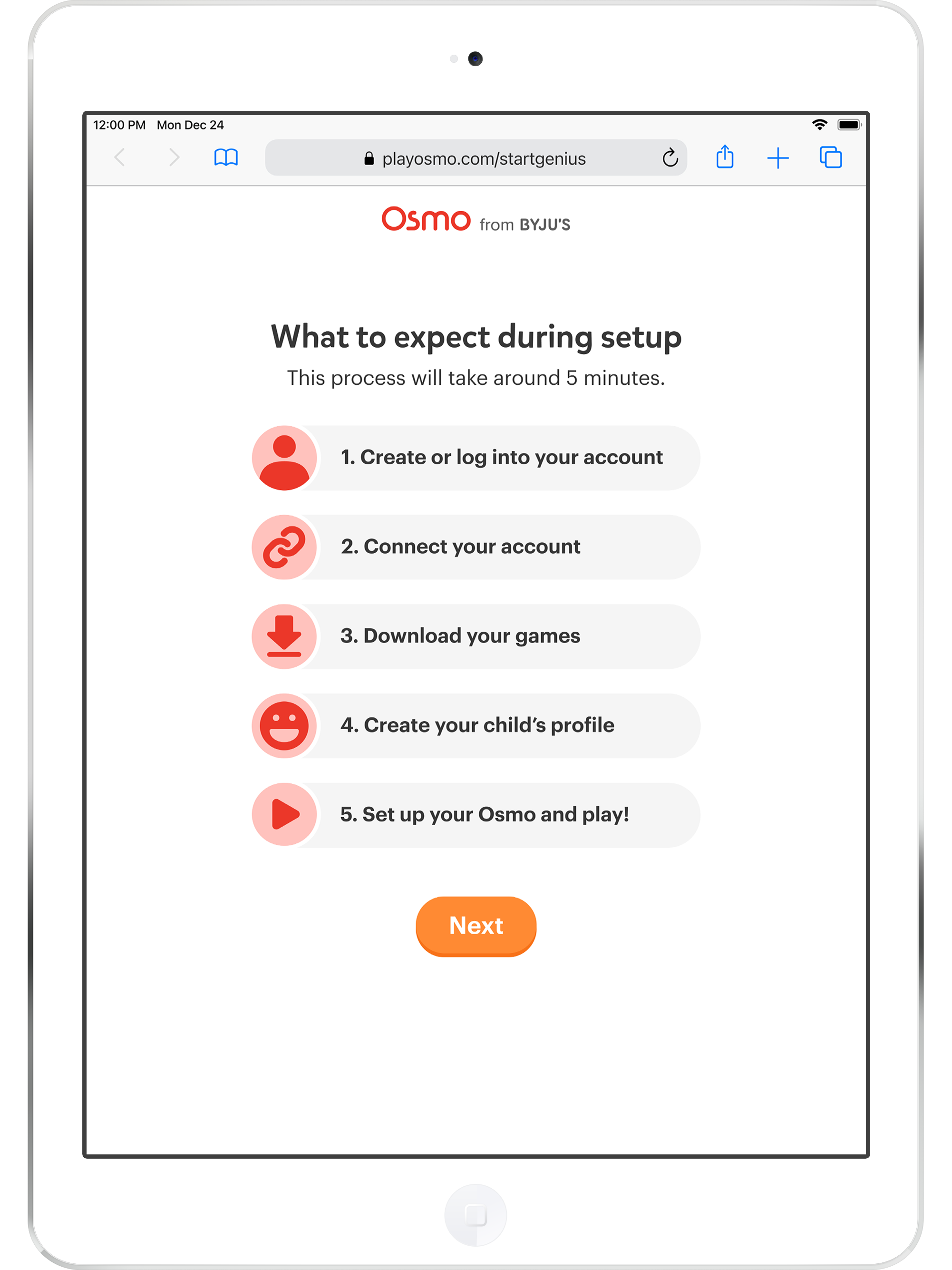
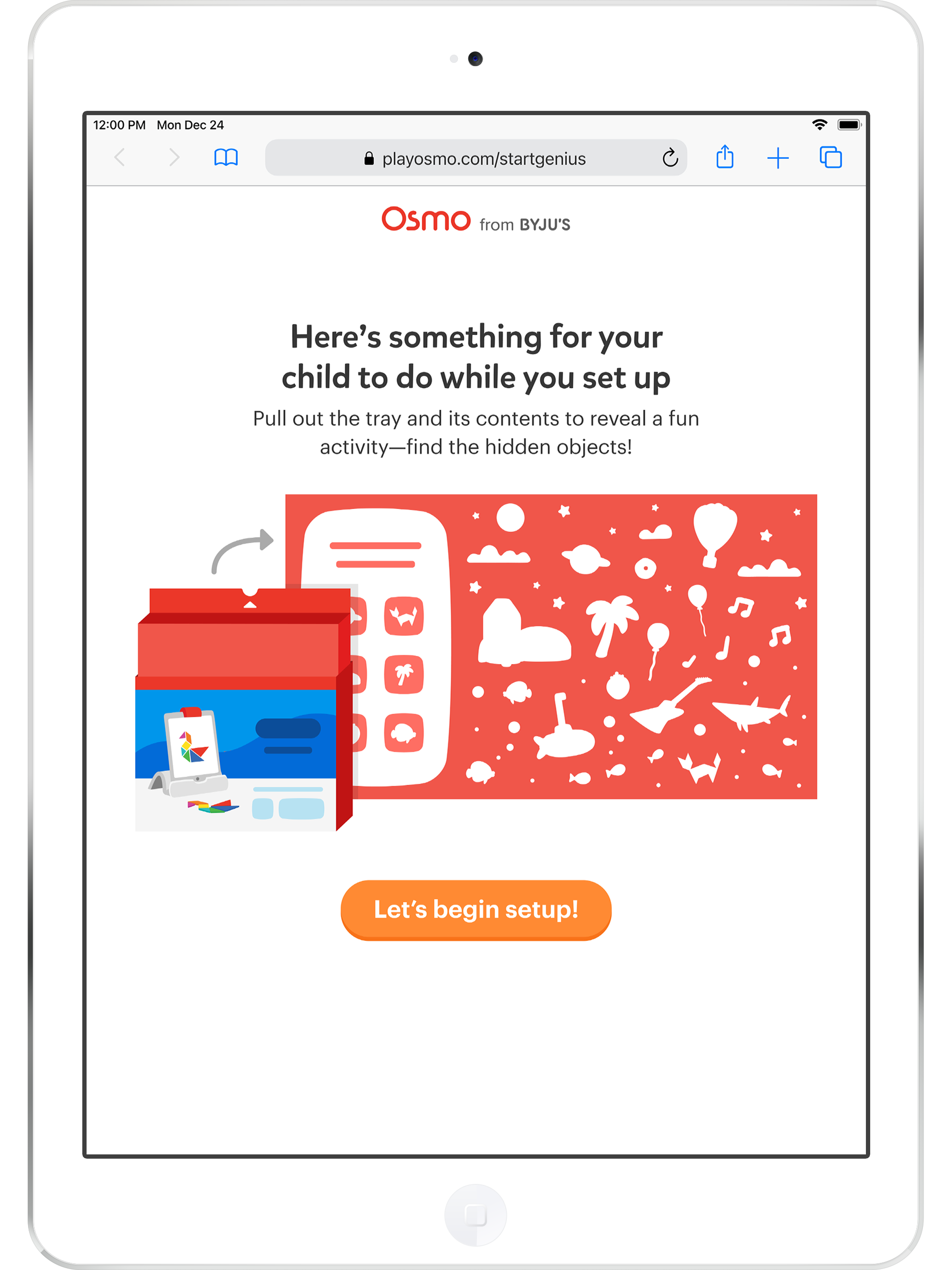
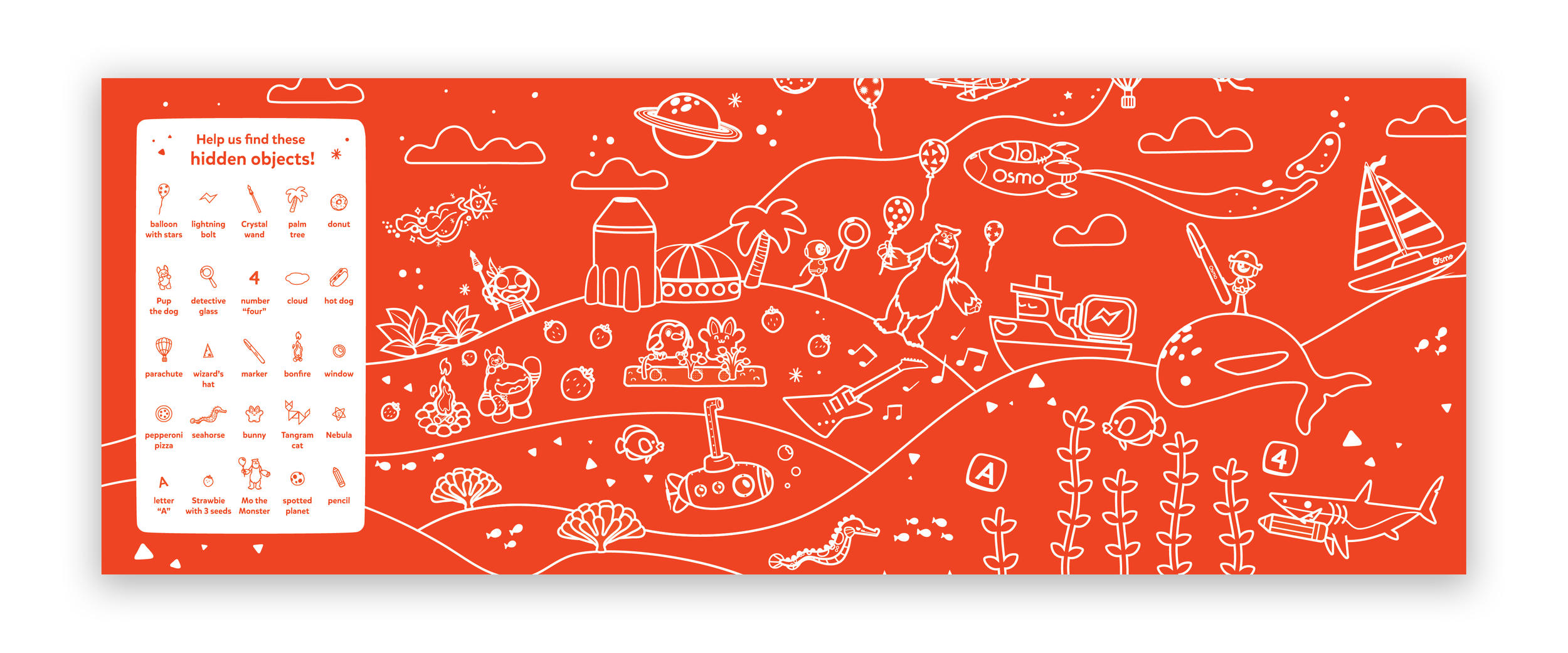
Account Creation
This section previously had a few extra screens, so I consolidated as much of the form field entries as possible.
Interstitial screens with animations were also added to the end of each step to provide the user with a sense of completion towards the end goal.
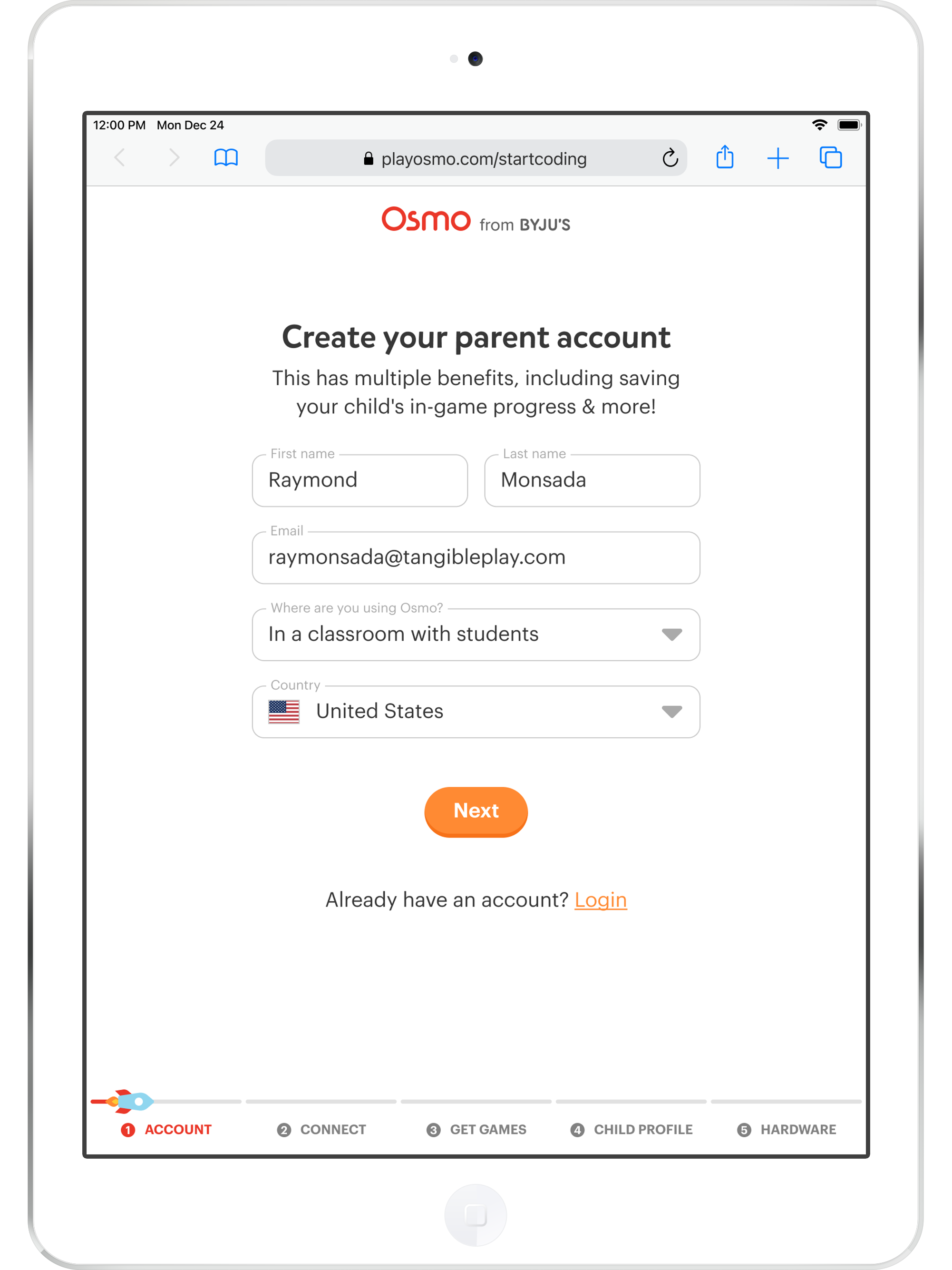
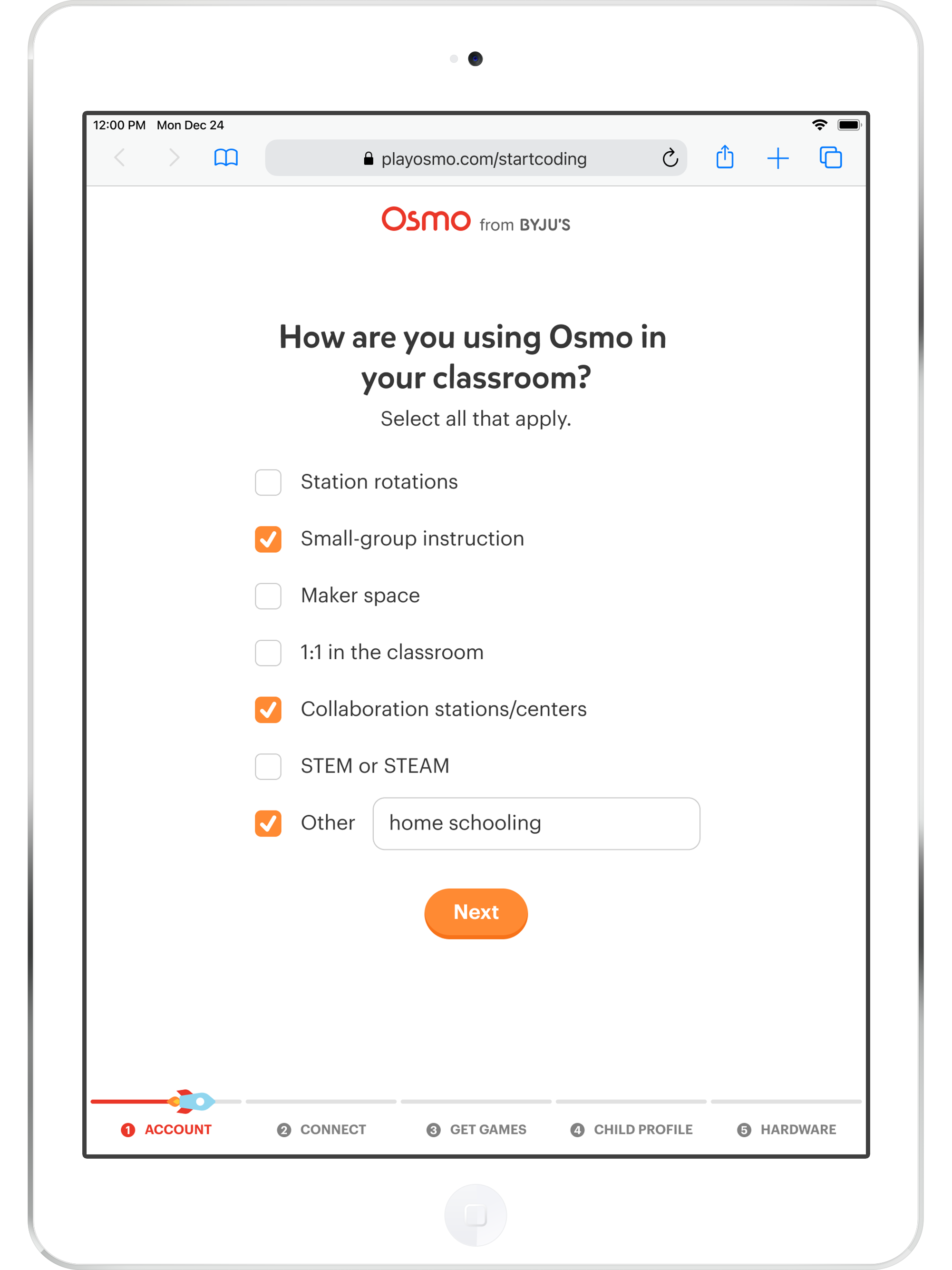
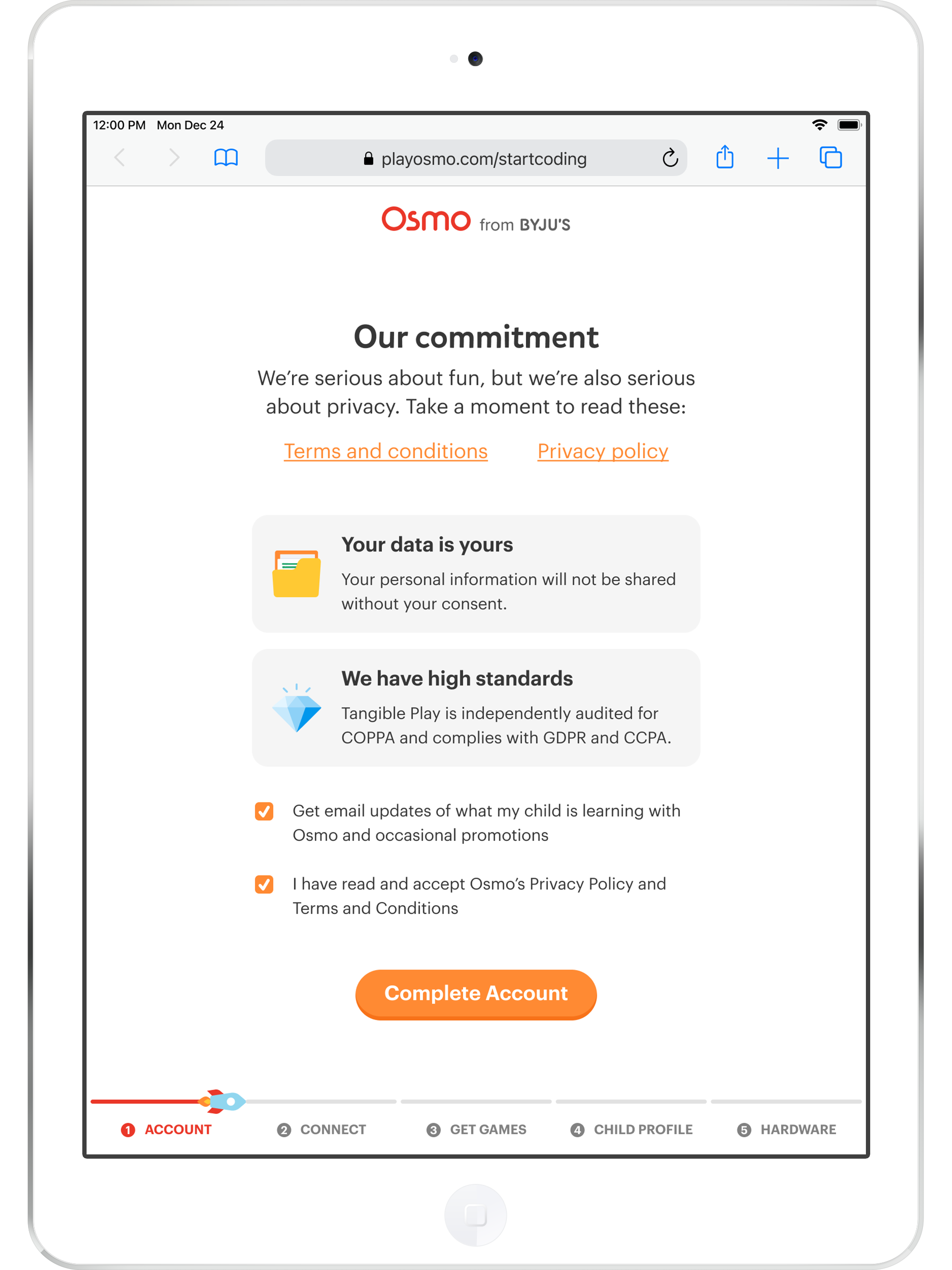
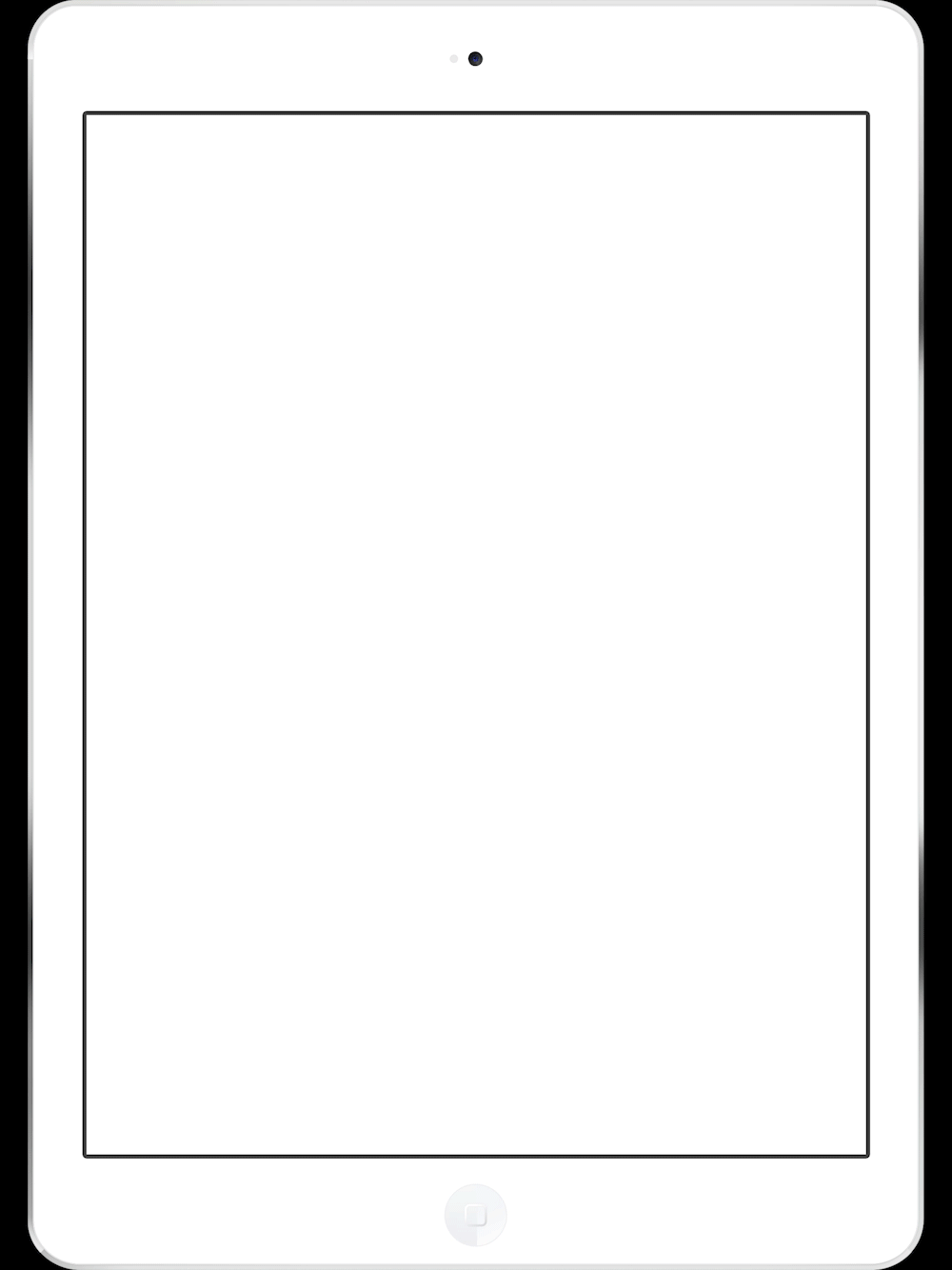
Connecting Your Account
Once users selected a game, an email was sent with a connection code. This was the most challenging portion of this project due to the context switching here going from a webpage, to an email, and then to an app. I found that providing consistent context through each step ensured that the user would be able to navigate through this step as intended.
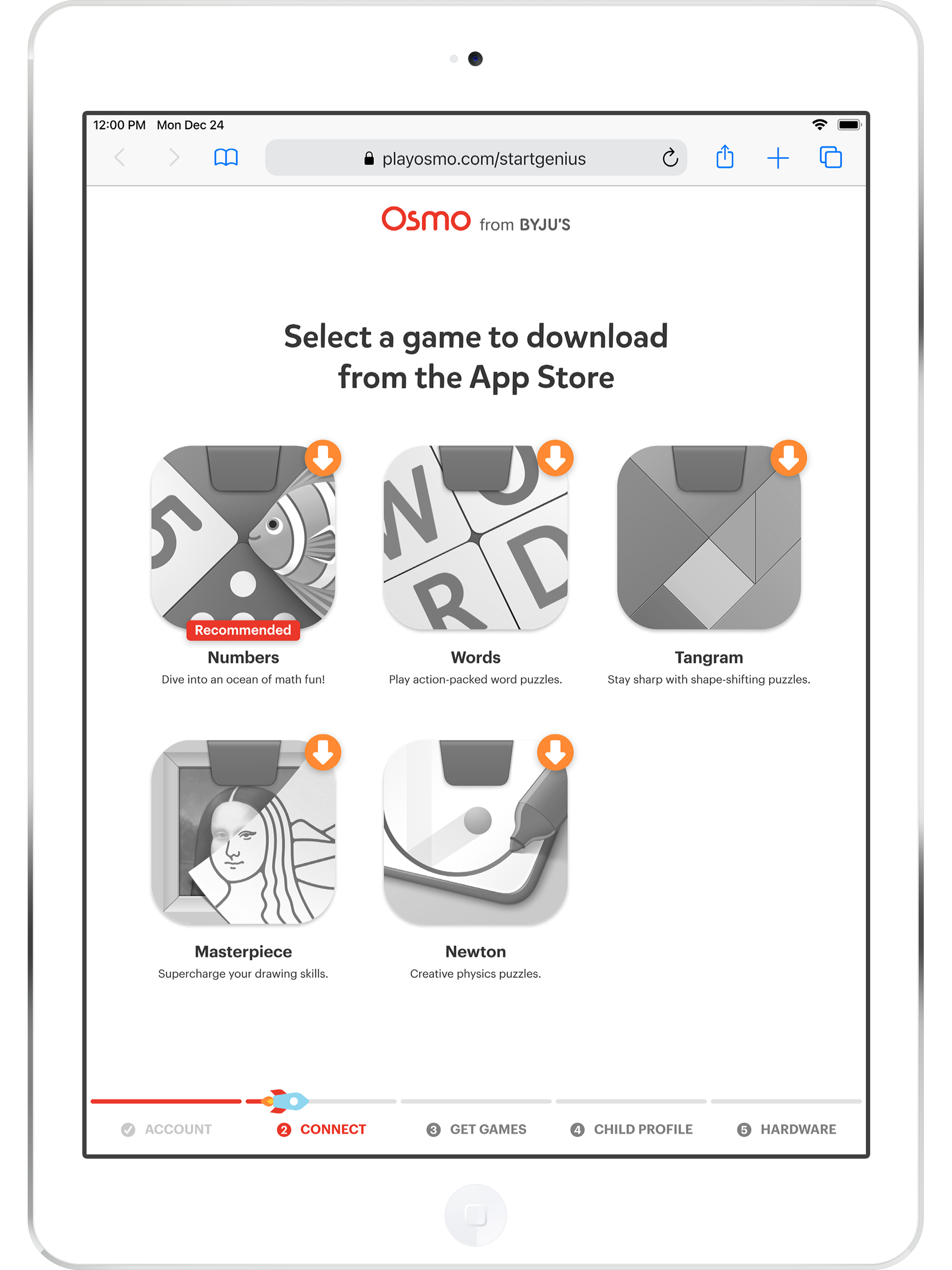
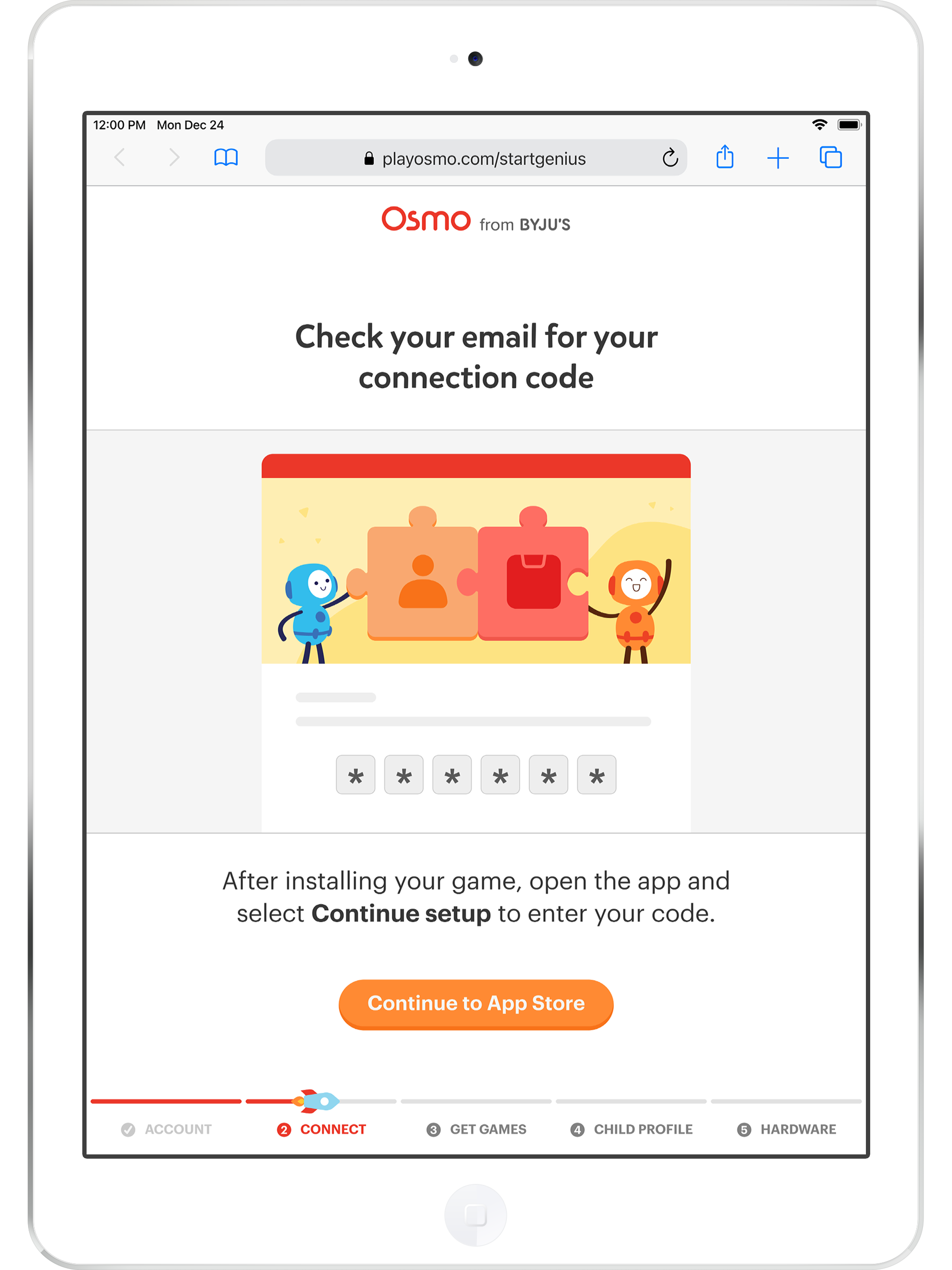
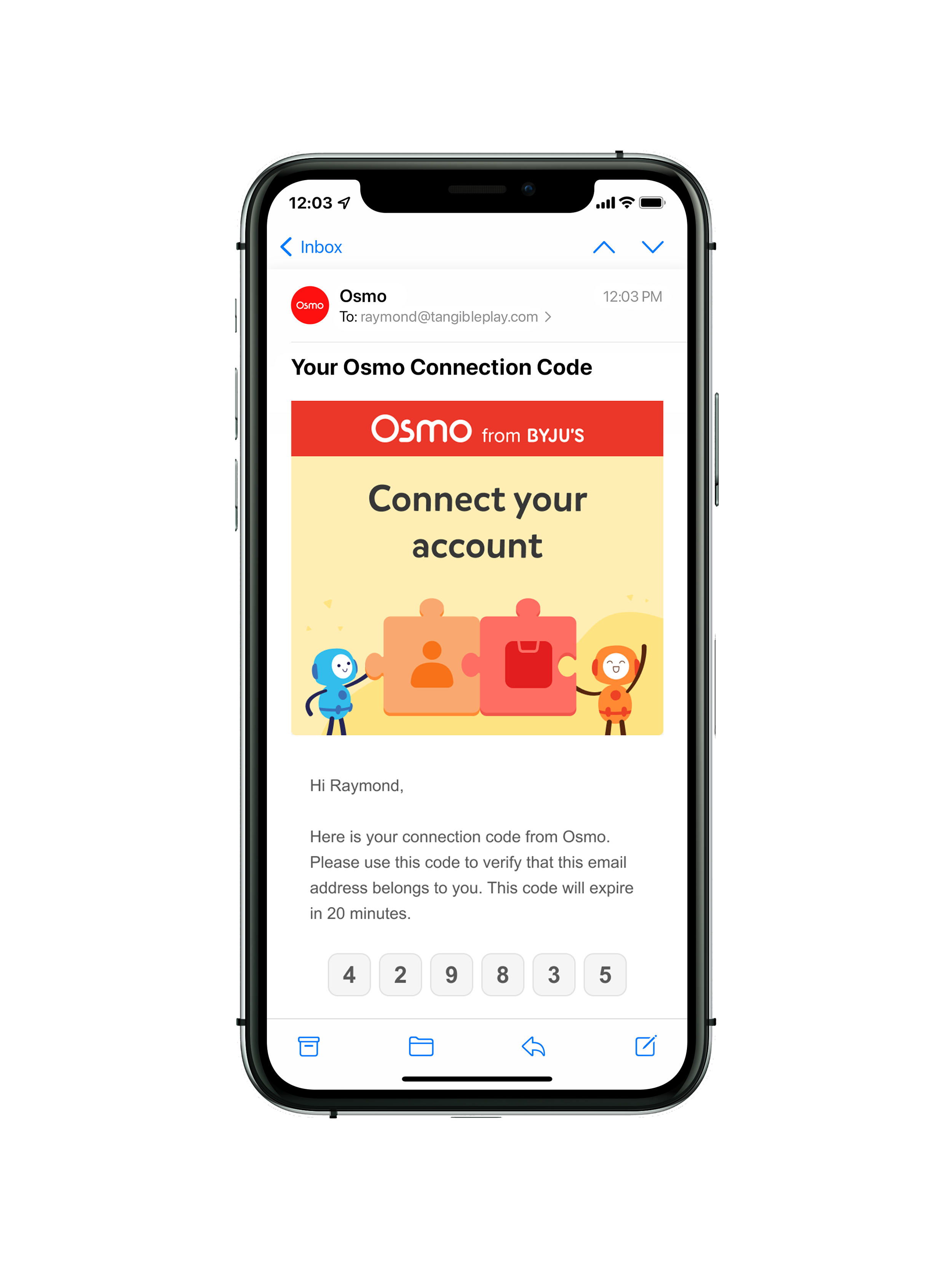
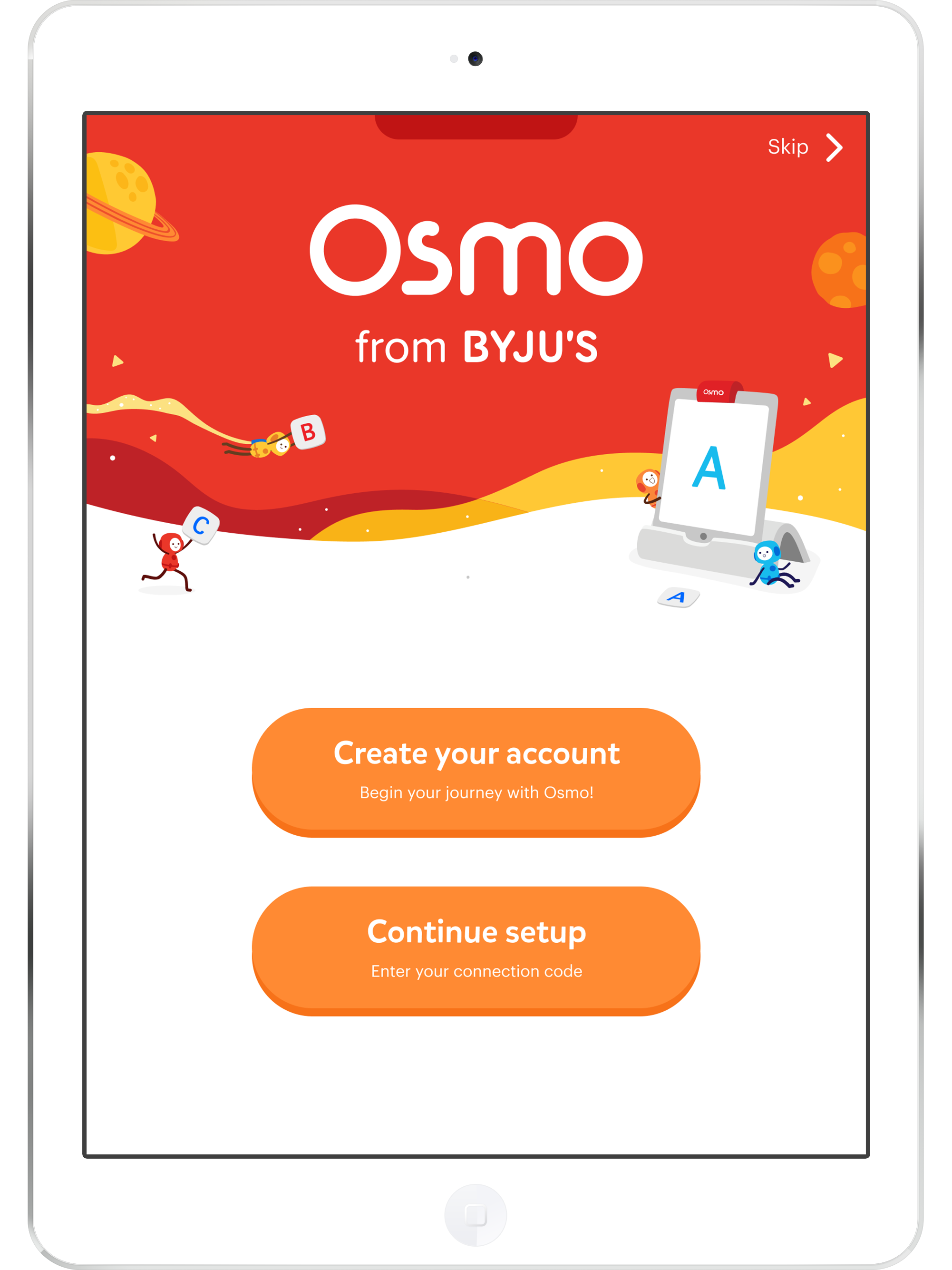
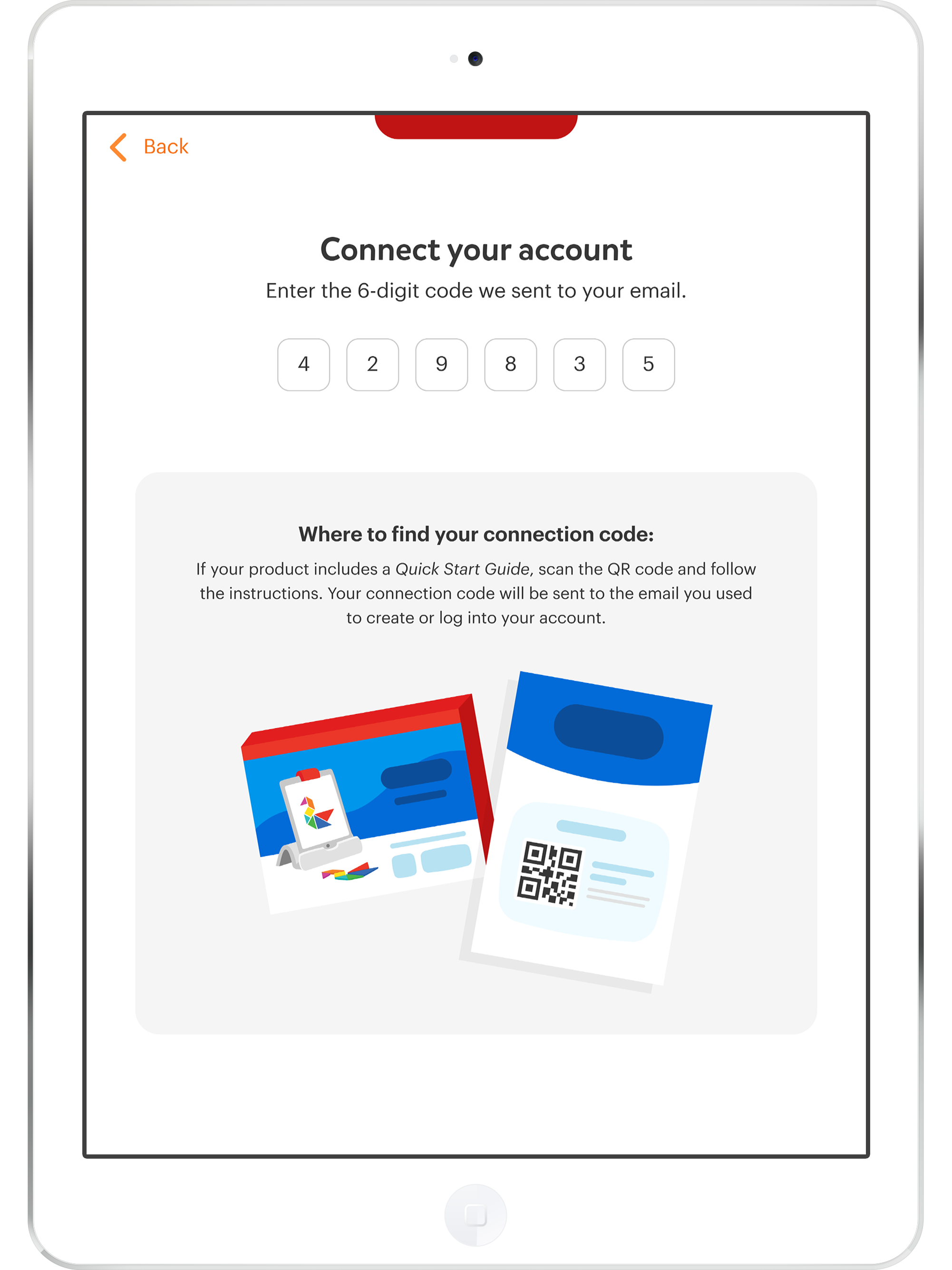
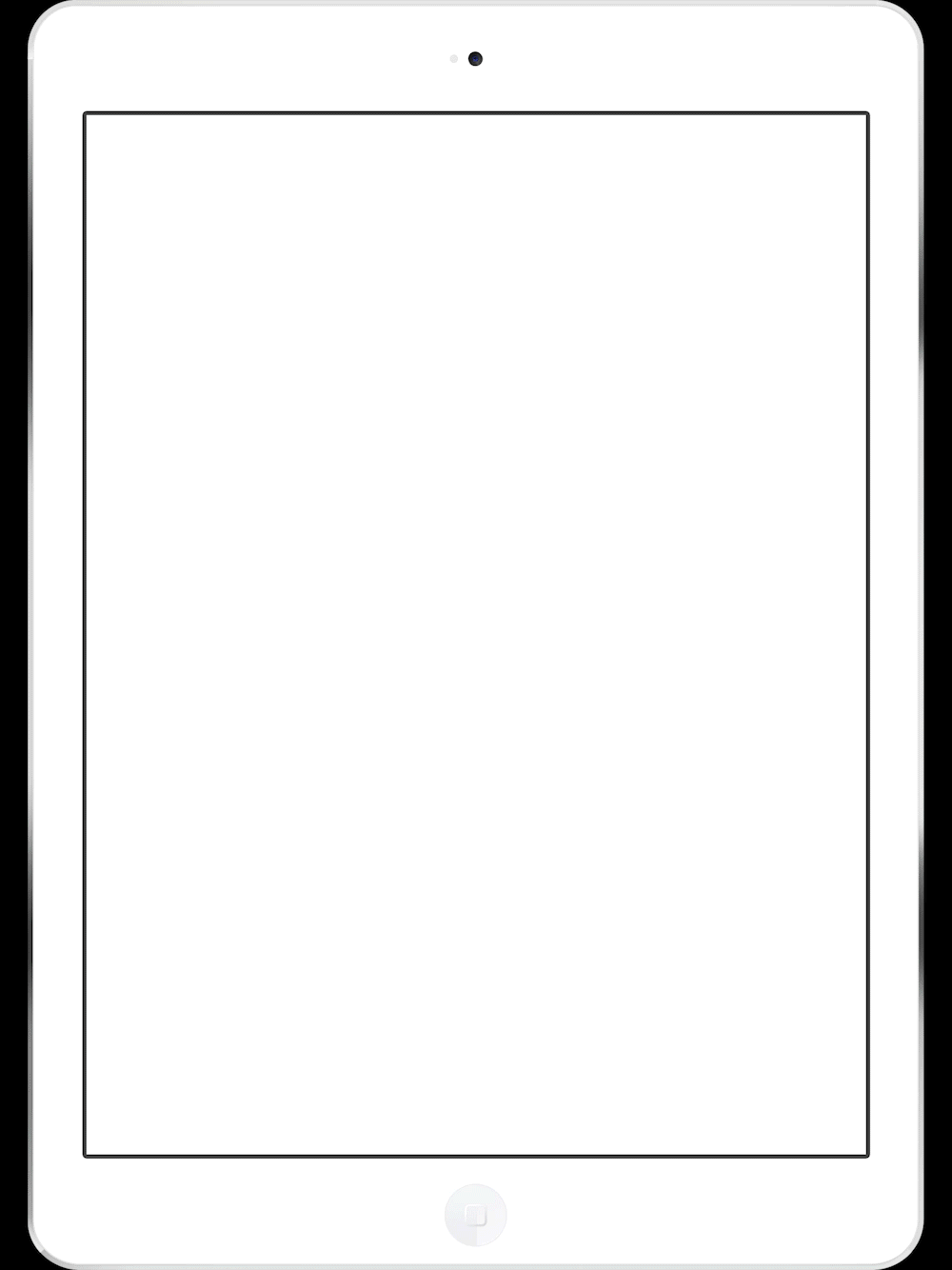
Installing More Games
This step only applied to users who owned a product with multiple games. Should their product only contain a single game, this step would be automatically skipped.
For users who received multiple products, this provided them with the opportunity to download everything in one session, or at least to have the game apps queued and ready for download at a later time.
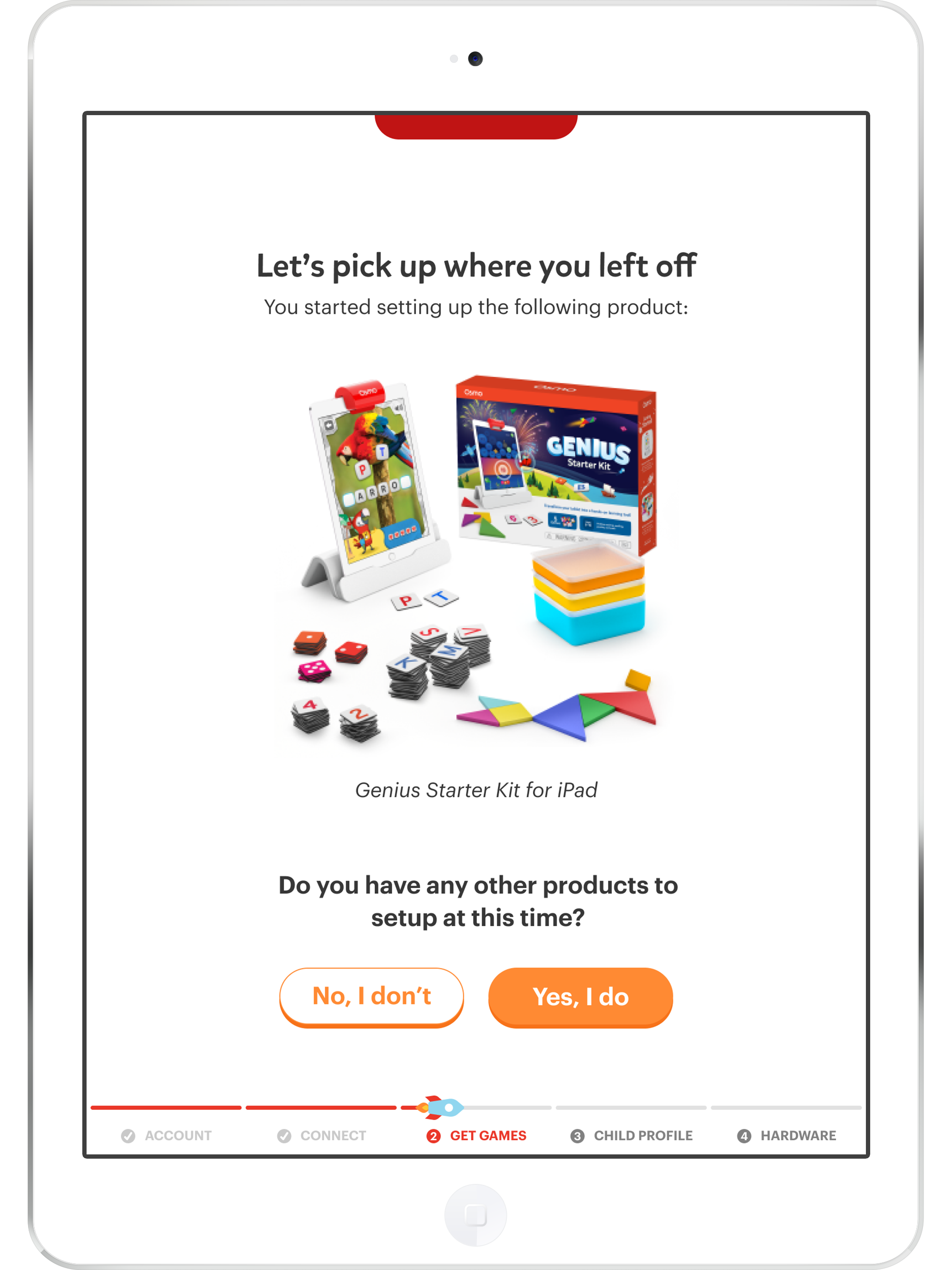
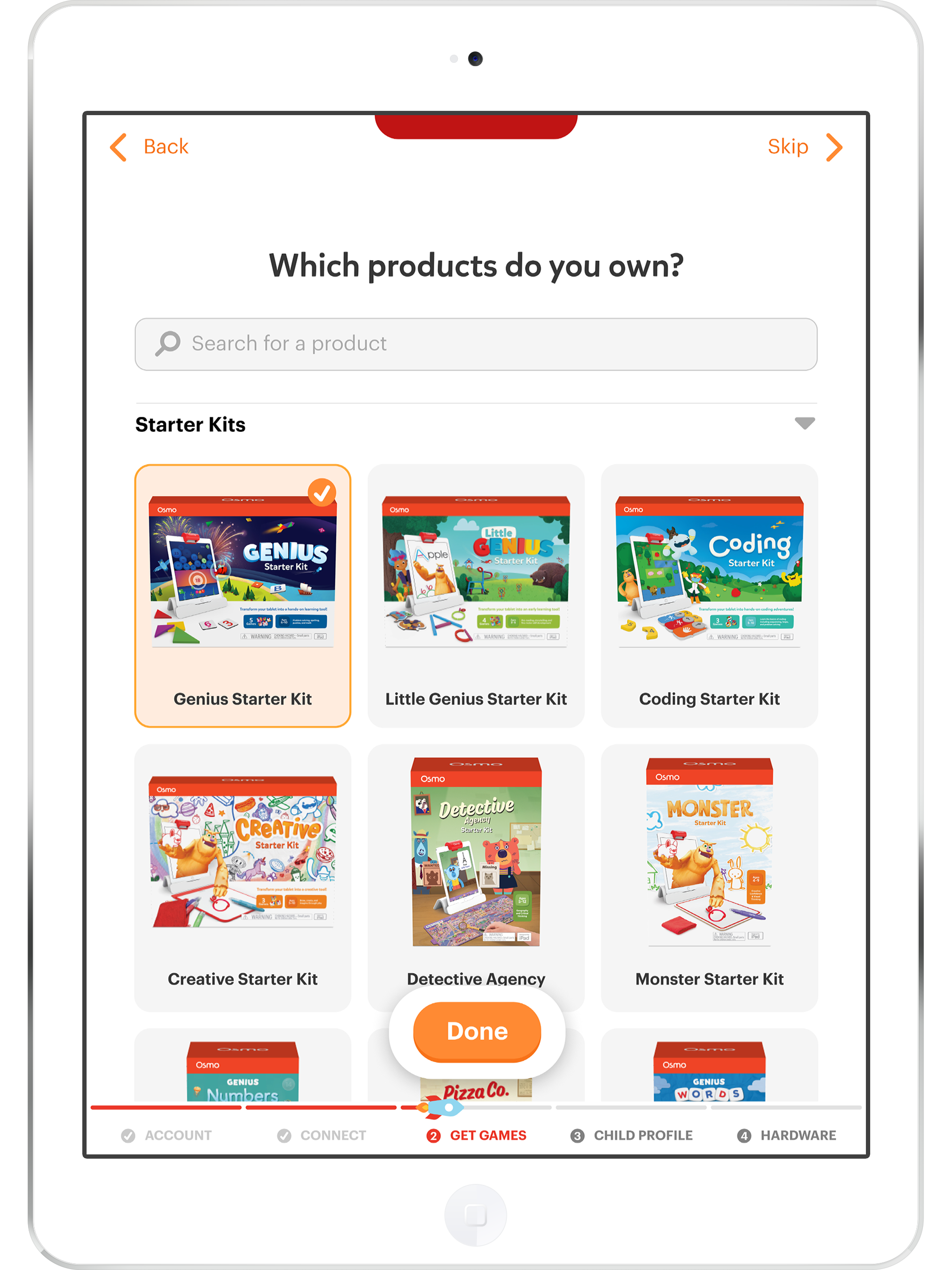
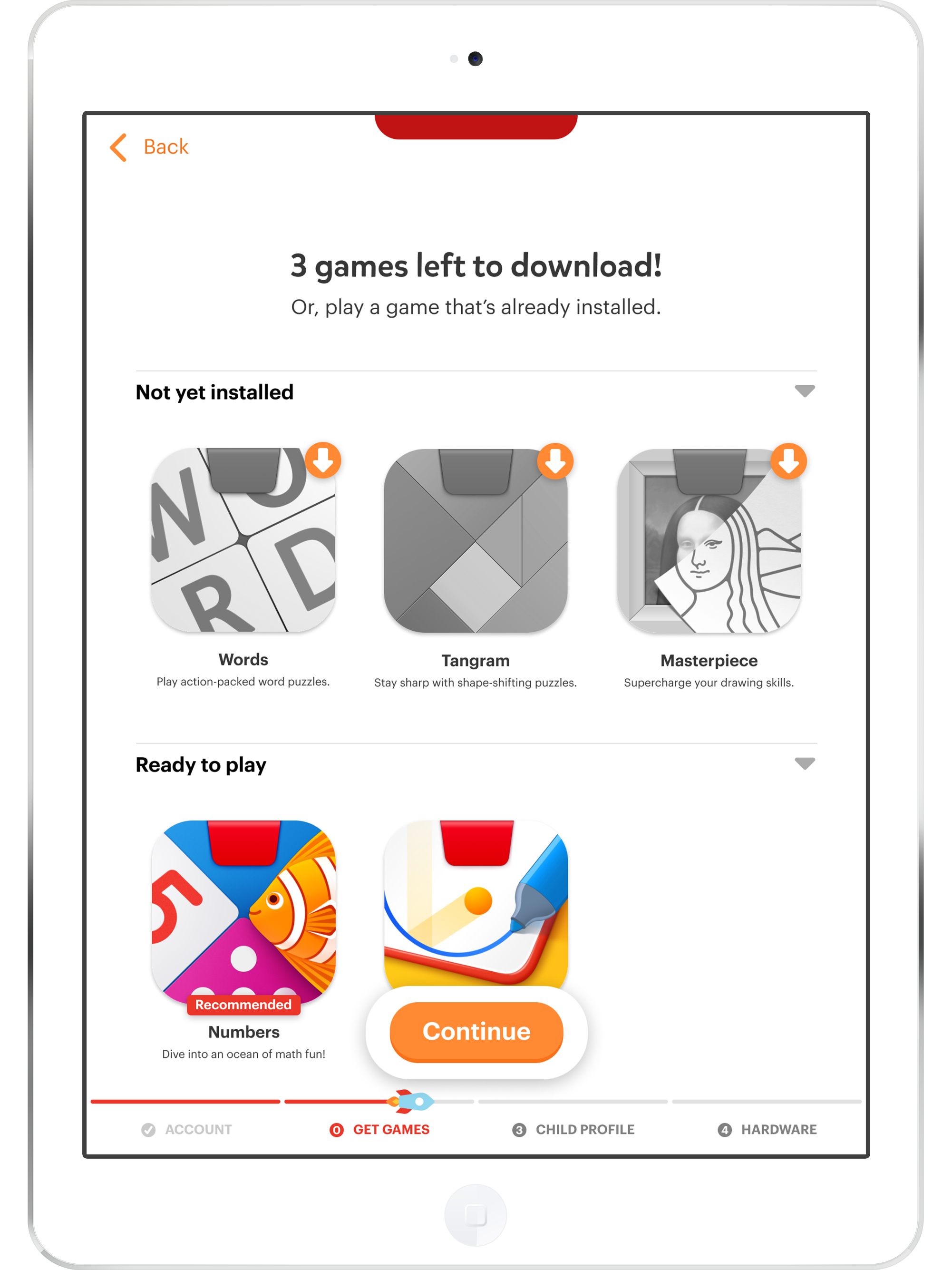
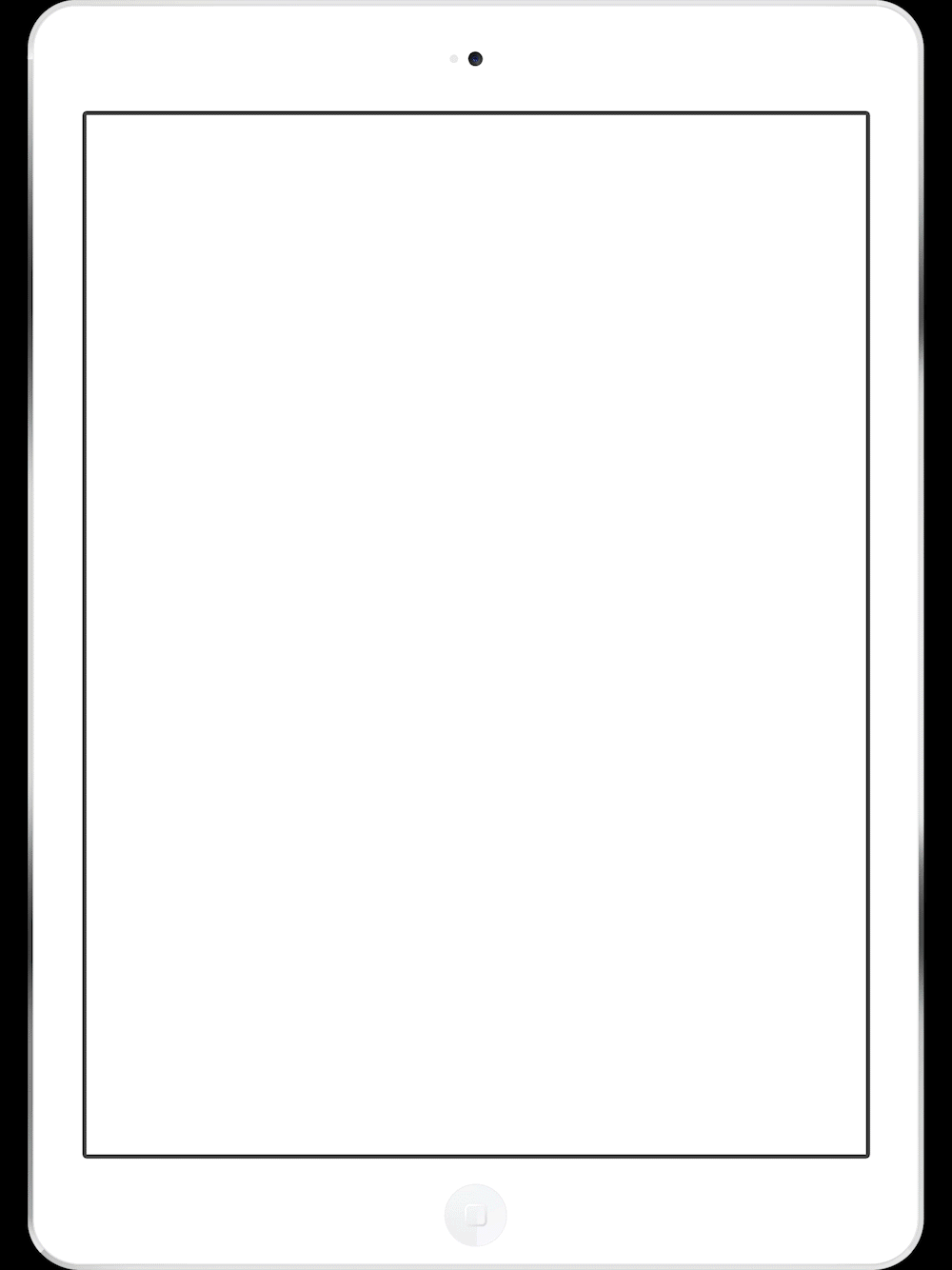
Child Profile & Avatar Customization
Children really enjoyed this portion as they we able to explore different options for their own avatar. I originally tried having this section earlier in the userflow so that kids would have something to do in the beginning of the set up process, but I found that having the parents and kids switch back and forth with using the tablet was not ideal. I decided to keep this portion towards the end of the userflow and instead use the printed activity on packaging to keep them entertained in the meantime.
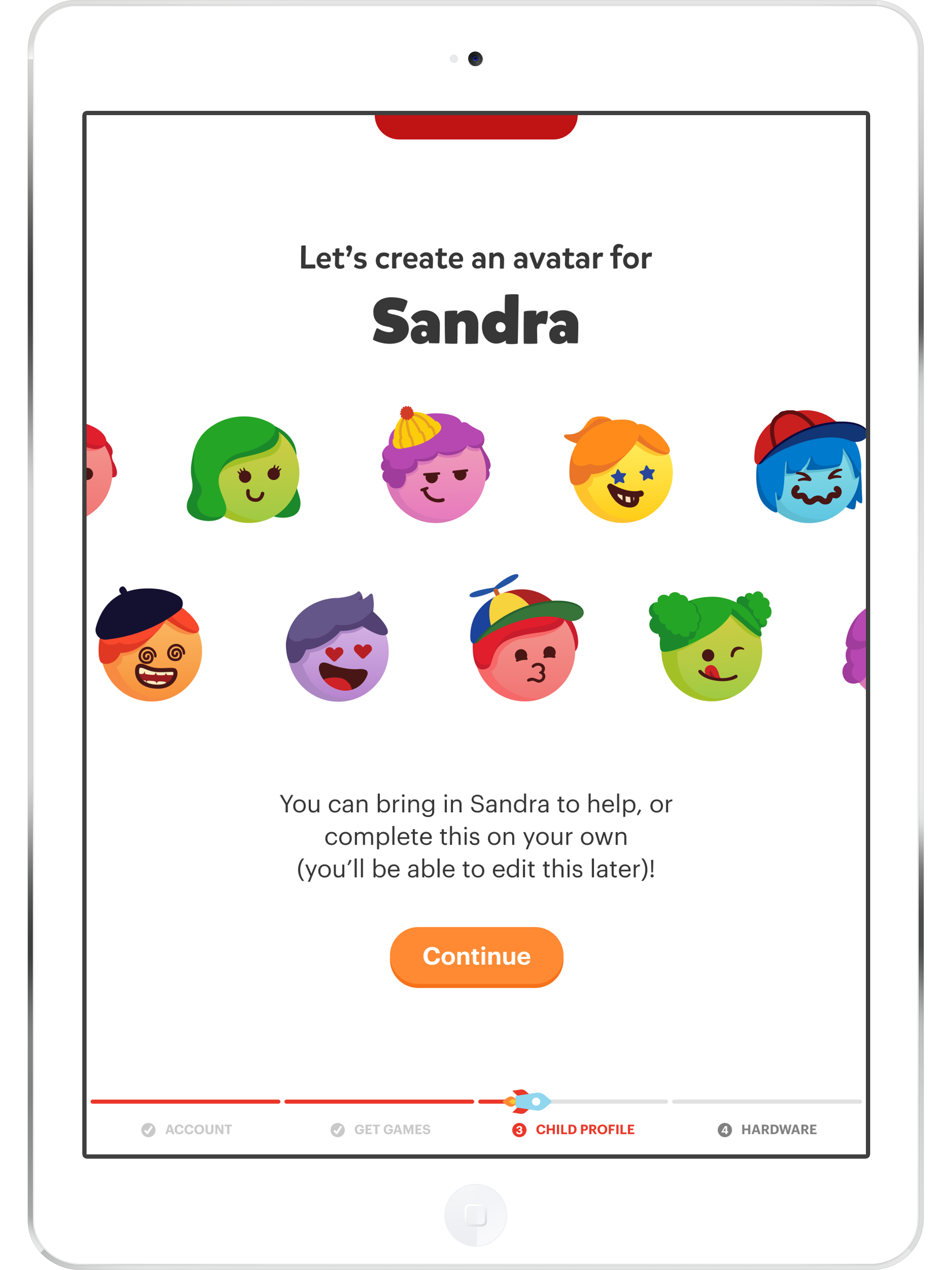
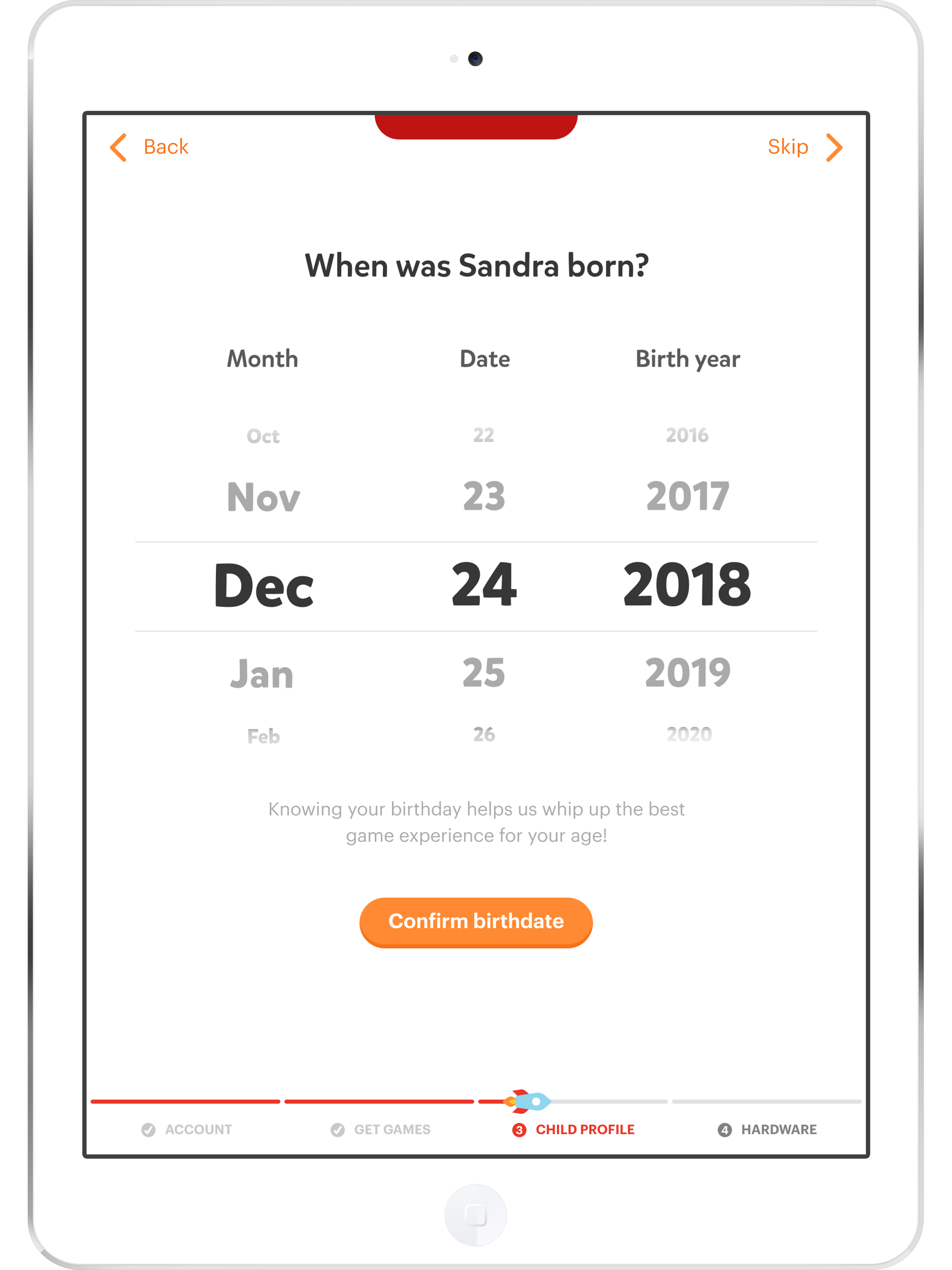
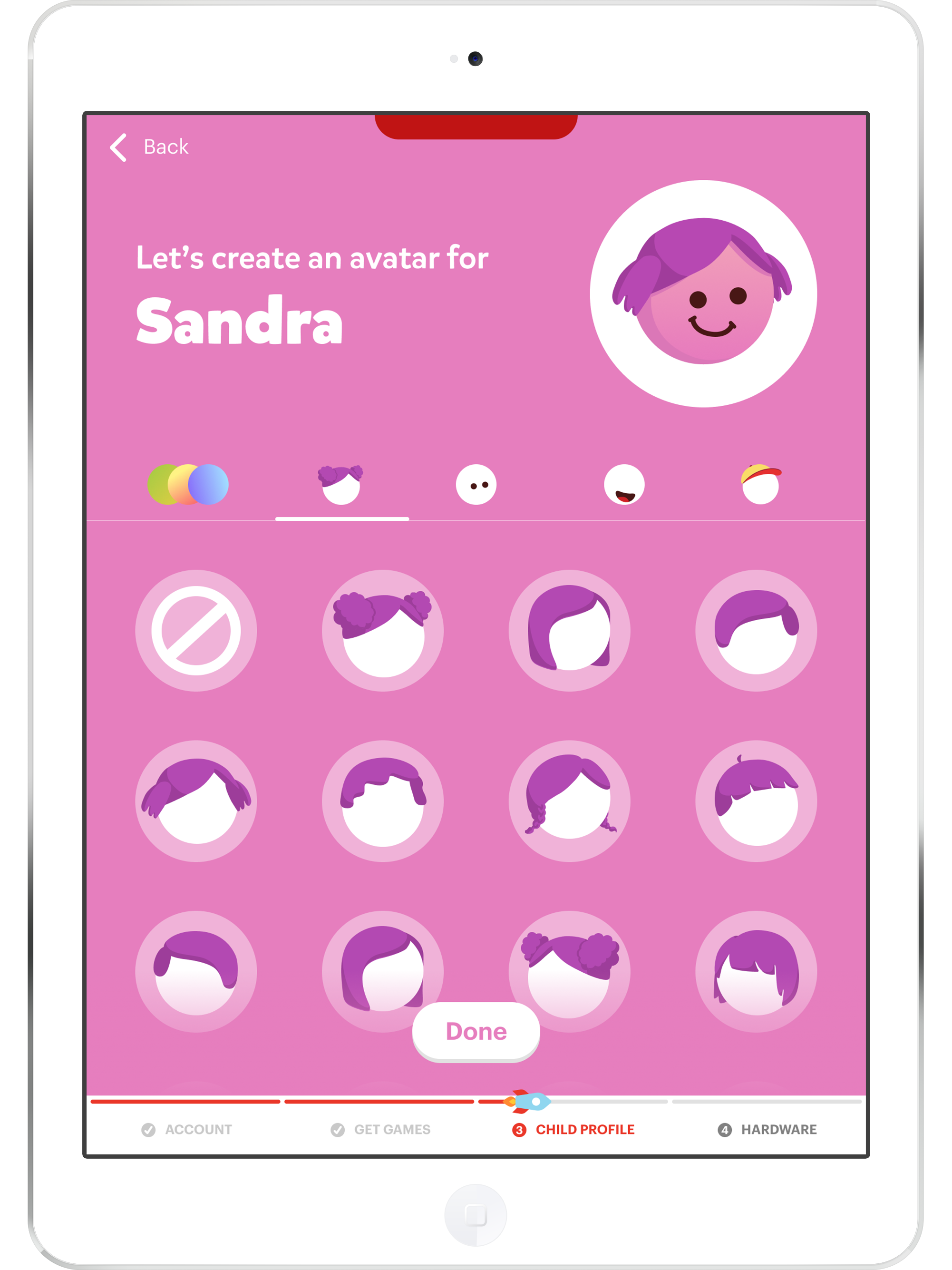
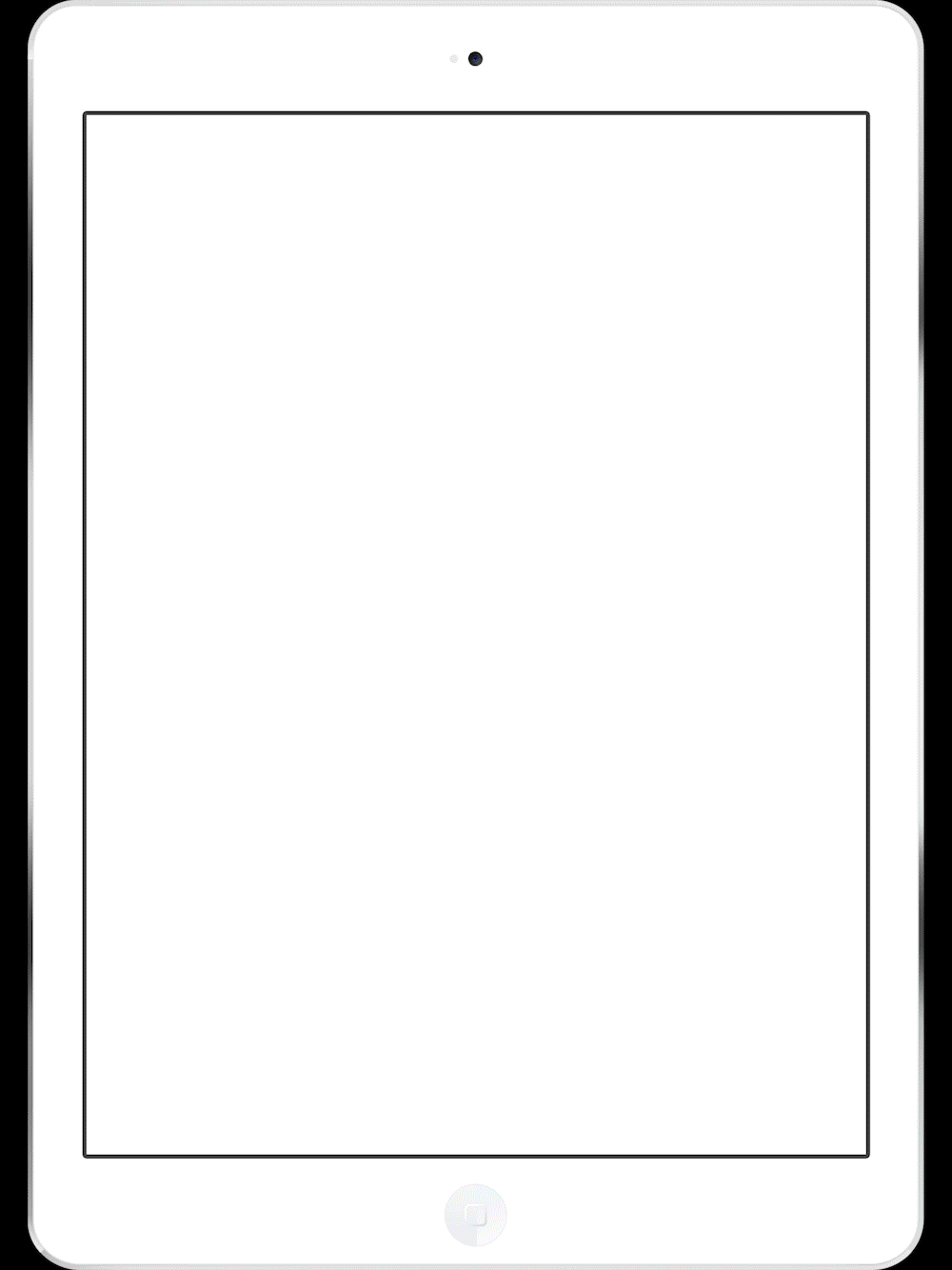
Hardware Setup
This section was not changed significantly from the existing process. One thing that was updated was the addition of first screen instructing users to remove the red reflector from the base. I found during testing that users would often place the tablet in the base first and then lose sight of the reflector. Adding this step helped to minimize confusion.
The other update to this portion was the final “setup complete” screen. Tying back to the rocket in the progress bar, this screen helped provide parents with a true sense of completion to the onboarding process.